 Edit
Mode: To edit click Edit button to enable editable fields. Allow
edit check boxes should be checked for individual section edits.
Edit
Mode: To edit click Edit button to enable editable fields. Allow
edit check boxes should be checked for individual section edits. Edit
Mode: To edit click Edit button to enable editable fields. Allow
edit check boxes should be checked for individual section edits.
Edit
Mode: To edit click Edit button to enable editable fields. Allow
edit check boxes should be checked for individual section edits.
This screen shot is an example of a provisioning window. The Bridge and Network Port displays will differ dependant on bridge mode and VLAN options chosen.
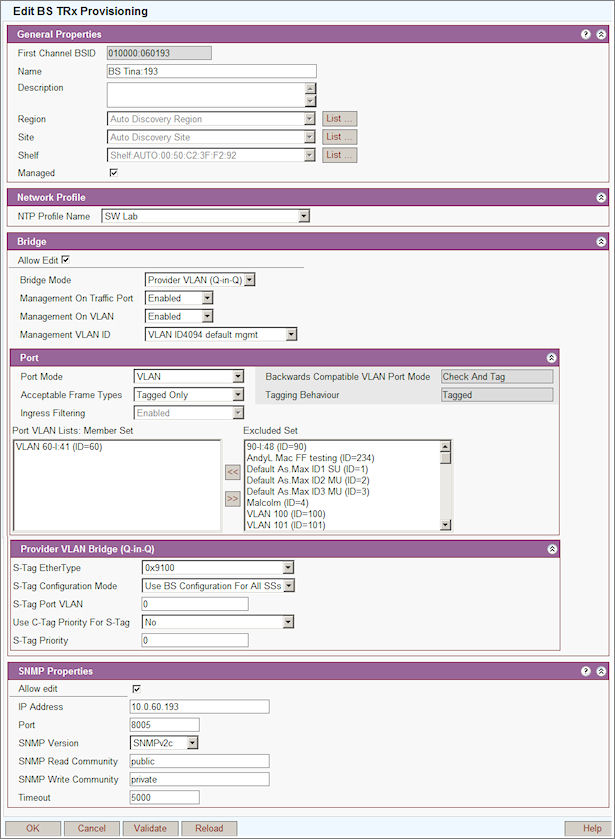
First Channel BSID: User Defined
Name: User Defined
Description: User Defined
Region: When a BS TRx is first discovered it is assigned automatically to the Auto Discovery Region. To assign it to another region select the site from the drop down list.
Site: When a BS TRx is first discovered it is assigned automatically to the Auto Discovery Site. To assign it to another site select the region from the drop down list.
Managed: Check this box to set to managed. A BS TRx cannot be deleted unless this box is un-checked.
Select NTP profile name from Drop list
Netspan release SR5.0 introduced completely new user interfaces for VLAN configuration. The data in existing databases are translated automatically to the new configuration design and the BS TRxs and SSs already in the database will work without interruption. However the default configuration changed for newly discovered BS TRxs.
In Netspan SR5.0 the newly discovered BS TRx doesn't have any VLANs associated with its network port but BS TRx can pass traffic to SS. Because BS TRx has default VLAN port mode setting of transparent when it is discovered by EMS server. In contrast the SR3.0 Netspan behaviour was that the newly discovered BS TRxs had its network port configured with all available VLANs in the Netspan database.
Bridge Mode: Choose either 'VLAN', 'Provider VLAN (Q-in-Q)' or 'Not Set'.
Management On Traffic Port: Choose either Disabled or Enabled. Not an option on MicroMAX.
Management On VLAN: choose either Disabled or Enabled (MacroMAX, HiperMAX-micro and HiperMAX BS TRxs require change of the management VLAN using local management WEB page. Please refer to 605-0000-830 for instruction).
Reserved VLANs: These are the VLAN IDs used internally within the MicroMAX BS TRx. They do not apply to any other BS TRx type.
See Add/Edit BS TRx for VLAN options.
Port Mode: Set either Not Set, Raw or VLAN.
Acceptable Frame Types: See VLAN Options below.
Ingress Filtering: Defines behaviour for port ingress.
Backwards Compatibility: VLAN Port Mode,Tagging Behaviour and Ingress Filtering are for information only and cannot be set. This mode is only supplied for backwards-compatibility with certain versions of MacroMAX, HiperMAX-micro and HiperMAX BS TRx software. Consider changing Frame Types to 'Tagged Only' or 'Untagged Only'.
Encapsulating IEEE 802.1Q VLAN tags within 802.1Q enables service providers to use a single VLAN to support customers who have multiple VLANs. QinQ on the subinterface level preserves VLAN IDs and keeps traffic in different customer VLANs segregated.
S-Tag EtherType: Select from ' 0x88A8 (IEEE 802.1ad)',' 0x9100', '0x9200', ' 0x9300'.
S-Tag Configuration Mode: Select 'Use SS Configuration' or select 'Use BS Configuration For All SSs'.
Use C-Tag Priority For S-Tag: Select 'Yes' or 'No'. If 'Yes' selected then the 'Default C-Tag Priority' set in 'Port' is used.
S-Tag: If 'Use C-Tag Priority is set to 'No' then set 'S-Tag Priority'.
IP Address: IP address of Ethernet connection.
Port: Ethernet port number.
SNMP Version: Select version. Netspan supports SNMP V2c.
SNMPv2 Read Context: Sets SNMP privacy parameters private/public.
SNMPv2 Write Context: Sets SNMP privacy parameters private/public.
Timeout: Specifies the timeout value (5000 recommended) for any requests sent to the agent by the manager.
Note: The SNMP read and write community needs to match that configured in the BS TRx during its installation.
Edit: The edit button opens the 'BS TRx Edit' screen for details see Add/Edit BS TRx
See Action Buttons