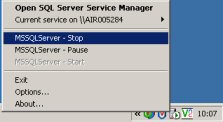
It is recommended that the database is backed up daily, more frequent backups may be prudent if many system elements are being added/edited. NOTE: It's a good idea to move your backups onto a different physical machine or storage network
1. Stop the SQL Server (right click icon on menu bar and select MSSQLServer-Stop) Then restart the server (right click icon on menu bar and select MSSQLServer-Start) this procedure will clear all client connections to the database.
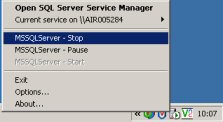
2. Detach database from server. Open the Enterprise Manager, point to 'Netspan' database and right click mouse. Select 'All Tasks' and then 'Detach Database'
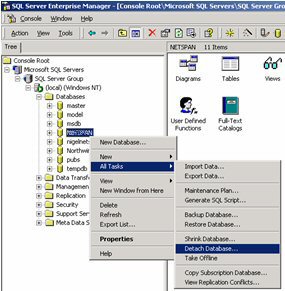
1. Stop SQL Server. This will disconnect the server from the database.
2. Backup the current version of Netspan database: Copy the files located in “C:\Program Files\Airspan Networks Inc\AS8200\Netspan V8\Database”(default) into a backup directory).
3. Start the server (right click icon on menu bar and select MSSQLServer-Start)
Note. If the database is to be attached to Netspan running on a different machine see 'attaching database to a different/new Netspan server' below.
1. Start the server (right click icon on menu bar and select MSSQLServer-Start)
2. Either
If the current database is to be attached
go to step 3.
or
If the backup database is to be used. Copy the back-up database files from the backup directory into the Program Files\Airspan Networks Inc\AS8200\Netspan V8\Databaseand Rename the files Netspan_Data.MDF and Netspan_Log.LDF respectively.
3. In the Enterprise Manager SQL Server Group/Local/Databases, right click mouse. Select 'All Tasks' and then 'Attach Database'
4. Browse to the Database Program Files\Airspan Networks Inc\AS8200\Netspan V8\Database \Netspan_Data.MDF file
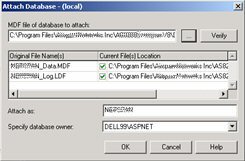
5. Check that the Netspan_Data.MDF and Netspan_Log.LDF are both ticked. Click OK to Re-attach
When the database is to be attached to Netspan running on a different machine then the target machine needs to run the same Operating System and Netspan versions as the donor machine.
Furthermore the database would need to be attached using the “Database import” feature of the NMS Server Manager tool. See NMS Server Manager.