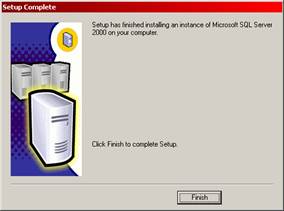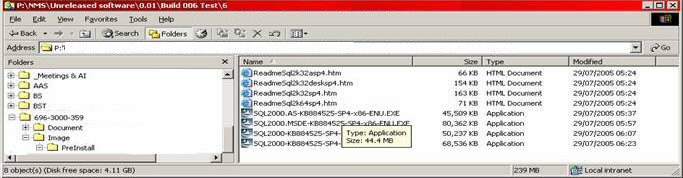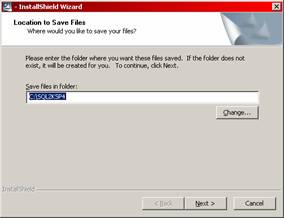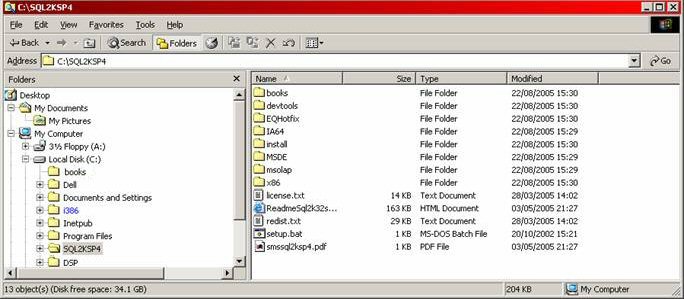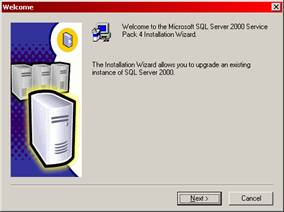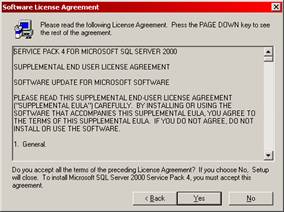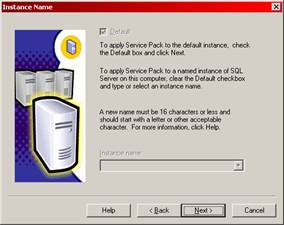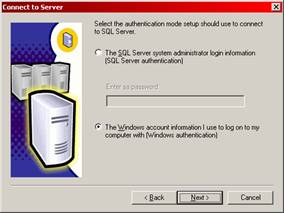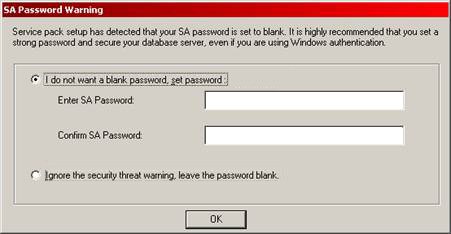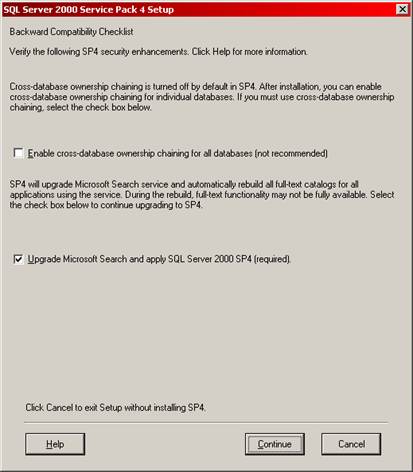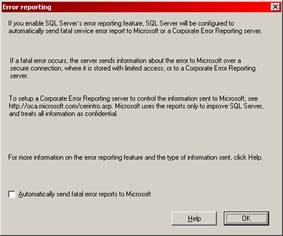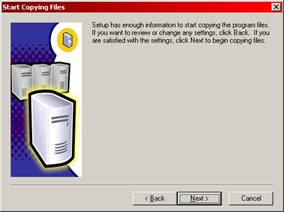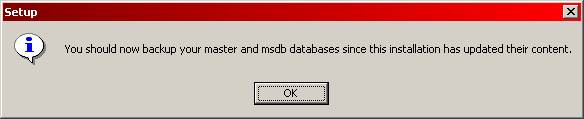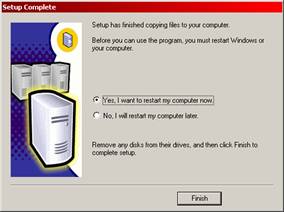Run setup.exe
you will see the following screen
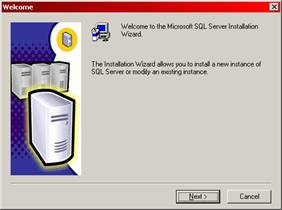
Select 'Local Computer' and click
'Next'
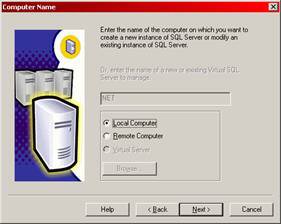
Select 'Create a new instance for SQL Server,
or install Client Tools' and click 'Next'
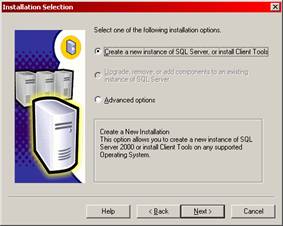
On 'User Information' type in
the details as required in Name and Company and click 'Next'
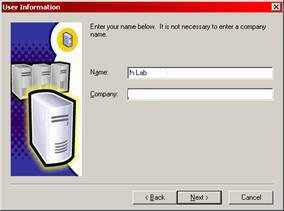
On 'Software License Agreement',
click 'Yes'
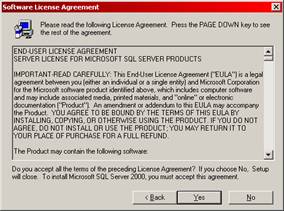
Enter the license key when requested.
On Installation Definition screen,
select 'Server and Client Tools'
and click 'Next'
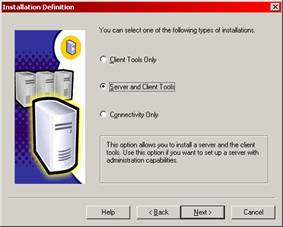
On 'Instance Name', select 'Default'
and click 'Next'
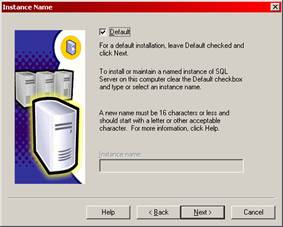
On 'Setup Type', select 'Typical' and click 'Next'; if required Destination
folder can be changed to another location, it is advisable to leave it
default.
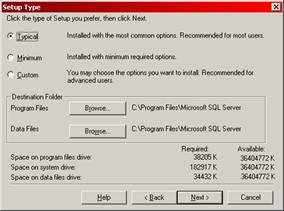
On 'Services Accounts screen',
select 'Use the same account for each service.
Auto start SQL Service'.
and select 'Use
the Local System Account' and click 'Next'
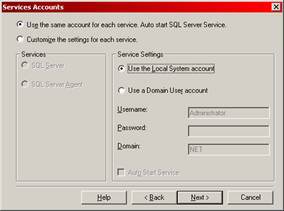
Click 'Next' on 'Authentication
Mode' screen.
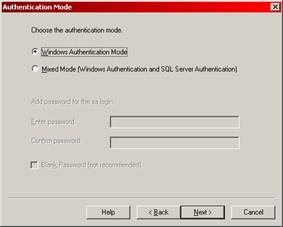
Click 'Next' on 'Start Copying Files' screen.
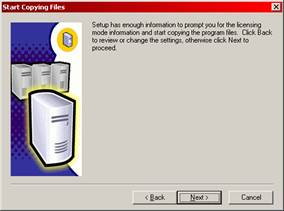
On 'Choose Licensing Mode' screen,
select 'Per
Seat for' and type in the number of seats current license ( typically
5 devices). This will vary
from customer to customer.
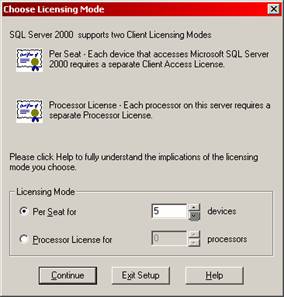
On 'Setup Complete' screen click
Finish.