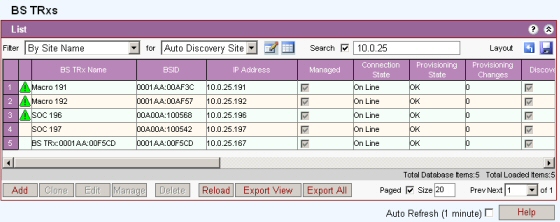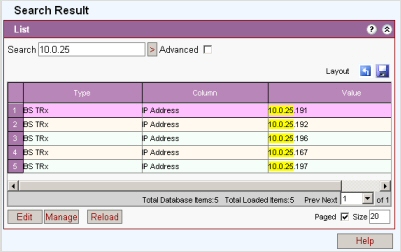
The search engine returns up to 15 items per type and should only be used where the expectation is for a small amount of records to be retrieved. For more extensive lists Filters should be used.
The Netspan search engine is designed to search for:
Network Elements
Topology Entities (Regions and Sites)
Classes and Profiles
Alarms.
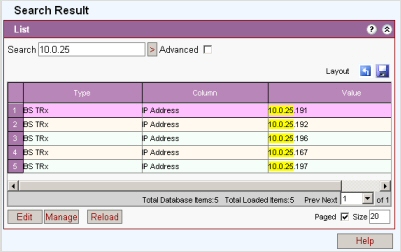
A simple search is used to search the whole database for the Item. (the advanced search will only search defined areas of the database) Enter the Item to be searched (search string must be between 4 and 25 characters).
The search engine can search for partial strings. For example if 10.0.25 was set as a search string it would return all BSs with a IP address of 10.0.25 as the first three bytes of a IP address as in the result above.
Click the > to start search.
When the 'advanced' box is checked a set of filters open that narrow the search to specific database areas.
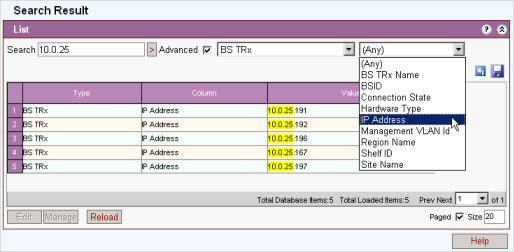
Enter search string and then select primary and secondary advanced options
Advanced options are:
|
Item Type (first drop down list) |
Column Name (second drop down list) |
|
802.16 Protocol |
(Any)* |
|
Active Alarm |
(Any)* |
|
BS TRx |
(Any)* |
|
BS TRx Channel |
(Any)* |
|
BS TRx Custom Configuration |
(Any)* |
|
Base Station Distribution Unit |
(Any)* |
|
BS TRx Software |
(Any)* |
|
Burst Profiles |
(Any)* |
|
Filter |
(Any)* |
|
Historical Alarm |
(Any)* |
|
OFDM Channel |
(Any)* |
|
Packet Classifier |
(Any)* |
|
Private Key Management |
(Any)* |
|
Region |
(Any)* |
|
Service Class |
(Any)* |
|
Service Product |
(Any)* |
|
Shelf |
(Any)* |
|
Site |
(Any)* |
|
SS Custom Configuration |
(Any)* |
|
SS Software |
(Any)* |
|
SS Vlan Port |
(Any)* |
|
Sub Channelisation |
(Any)* |
|
Subscriber Station |
(Any)* |
|
Unlicensed Channel Profile |
(Any)* |
|
VLAN Configuration |
(Any)* |
|
VOIP/QoS |
(Any)* |
* (Any) = Search of all columns of the selected item type
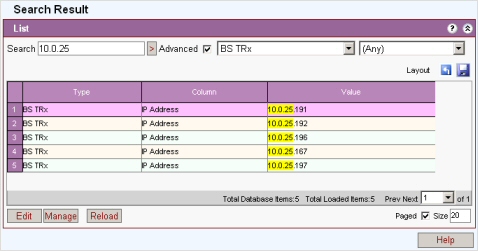
On completion of a search individual items may be selected and the relevant option buttons enabled
Select the Edit button to go to edit screen for that item or Manage to go to management screen.
Click the search box and enter the search string.
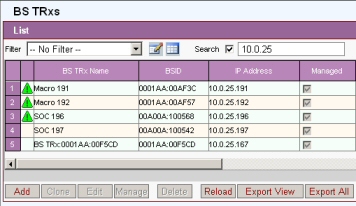
Click the search box and enter the search string.
Select a filter and a secondary option. Choosing the secondary option starts the search.