 Note: Separate Service flows need
to be created for both the Uplink and the Downlink
Note: Separate Service flows need
to be created for both the Uplink and the DownlinkCreate and configure a Service Flow Template by clicking 'Add' on the Service Flow Template List.
 Note: Separate Service flows need
to be created for both the Uplink and the Downlink
Note: Separate Service flows need
to be created for both the Uplink and the Downlink
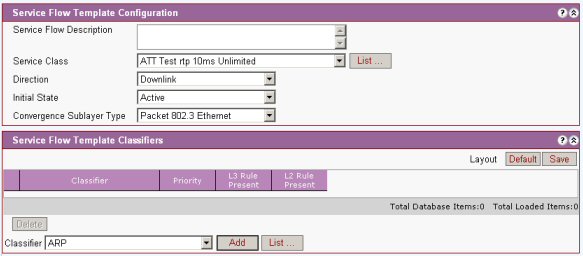
Service Flow template configuration for Downlink
Click 'Add' on the Service Flow Template List
Give a meaningful descriptive name like 'Downlink Normal Untagged'
Set service class to the required class (see Service Classes)
Set direction to Downlink
Initial State (set as required Active/Admitted/Provisioned)
Convergence Sublayer Type: Packet 802.3 Ethernet.
Service Flow template configuration for Downlink
Select associated Packet Filter (classifier rule) or Filters (if more than one rule is required per QoS profile). Classifiers are listed in the drop menu. Select the required rule and click Add. Once selected the rule is added to the Service Flow Template Classifier Configuration list and removed from the choices offered in the drop list. Each rule has a priority assigned to it so that the highest priority takes precedent over rules of a low priority in order to avoid a conflict of rules. See Packet Classifier Rules
Click OK to add the service flow to the service product. Beware you will then need to press ok on the service product page to save the complete configuration.
Service Flow template configuration for Uplink
Click 'Add' on the Service Flow Template List
Give a meaningful descriptive name like 'Uplink Normal Untagged'
Set service class to the required class (see Service Classes)
Set direction to Uplink
Initial State (set as required Active/Admitted/Provisioned)
Convergence Sublayer Type: Packet 802.3 Ethernet.
Service Flow template configuration for Uplink
Select associated Packet Filter (classifier rule) or Filters (if more than one rule is required per QoS profile). Classifiers are listed in the drop menu. Select the required rule and click Add. Once selected the rule is added to the Service Flow Template Classifier Configuration list and removed from the choices offered in the drop list. Each rule has a priority assigned to it so that the highest priority takes precedent over rules of a low priority in order to avoid a conflict of rules. See Packet Classifier Rules
Click OK to add the service flow to the service product. Beware you will then need to press ok on the service product page to save the complete configuration.
Open the Service Products list expand the tree and it should look similar to this>
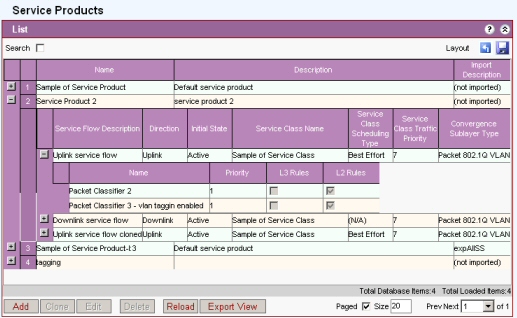
For descriptions of fields see Service Products.
See Action Buttons