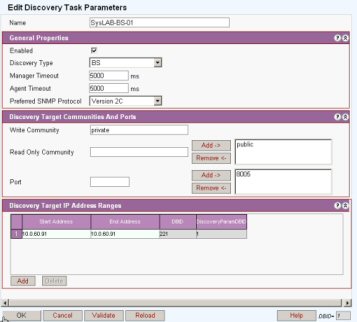
NOTE:This section uses procedures described in the Netspan User Guide and this guide should be used in conjunction with this process
Set up management by Netspan
Checking all element are at correct software build (including SDR application code) and upgrading as necessary.
Checking RF output.
Checking end to end traffic.
Log on to the Netspan NMS.
Using Netspan go to Edit Discovery Parameters/add.
Enter that the of the SDR blade management IP address.
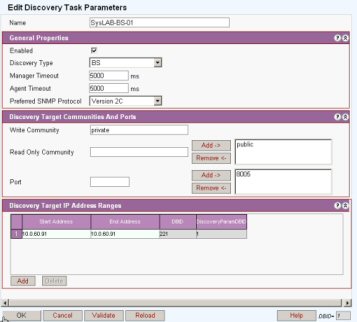
The SDR Blade is then automatically discovered by the NMS and placed in the default discovery site list.
Move to another site list if necessary.
Check that the BS is running the correct software. Open BS software and check versions for the BS IP address are correct. If not Upgrade the software (See Netspan User guide)
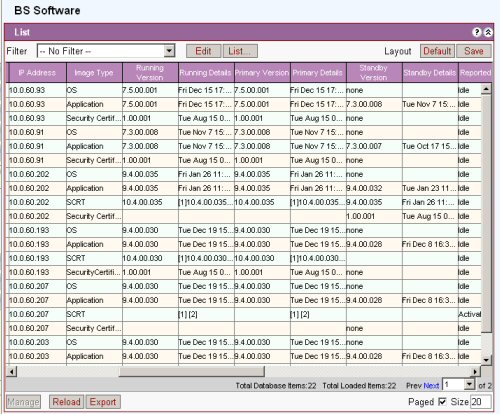
Locate the BS on the Base Station Sector list. Select and click manage.
Open the 'Provisioning' tab.
Click the edit button at base of window.
Set the VLAN Bridge. In Netspan SR5.0 the newly discovered BS doesn't have any VLANs associated with BS port configured its network port and the BS will not be able to pass any traffic to SSs until the BS VLAN bridge is configured. In contrast the SR3.0 Netspan behaviour was that the newly discovered BSs had VLAN its network port configured with all available VLANs in the Netspan database.
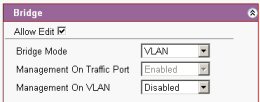
Allow Edit: Check to edit this section
Bridge Mode: Choose VLAN
Management On VLAN: Choose either disabled or enabled as specified on Job sheet
Set the Network port
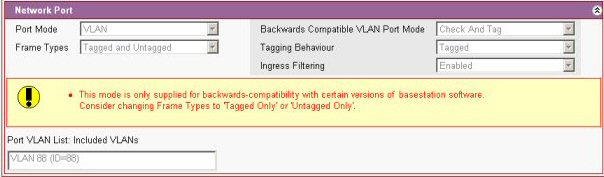
Port Mode: Set to VLAN
Frame Types: Set to Tagged and Untagged, Tagged Only, or Untagged Only as specified on Job sheet
Ignore the Backwards Compatibility section. This mode is only supplied for backwards-compatibility with certain older versions of software.
Select VLANS to be included/excluded and send to relevant window using the >> and << buttons

Open the 'Commissioning' tab.
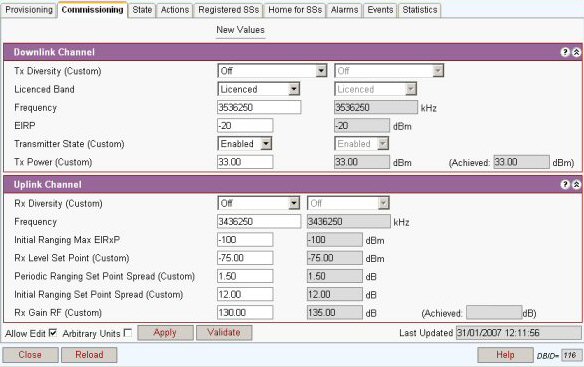
Check 'Allow Edit' box and enter the BS information and then click 'Apply'.
For HiperMAX and HiperMAX-micro the TX power should be up to 33dBm and RX gain op to 130.
Click the 'Update from BS button' and check the achieved level in close to the set value.
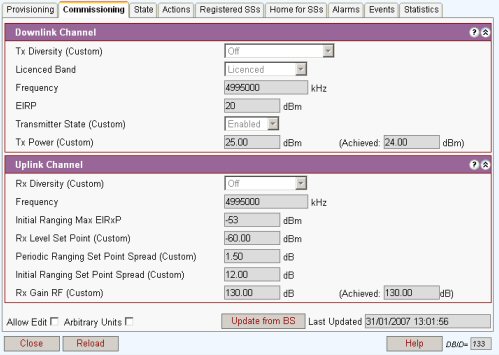
The final test is to transport traffic across the system. Ideally the switch should be connected to the operators IP network.
To make it possible for any test SS to use the network set a service product in the Edit Global Server Configuration/ Default SS configuration. It is suggested that this is a minimum service configuration for test purposes.
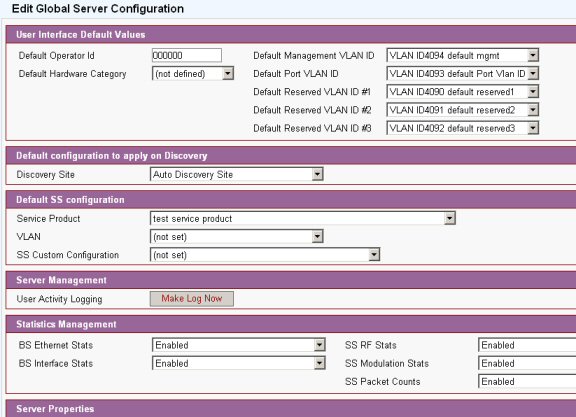
Install a test SS in the base station sector.
Using a connected PC/Laptop pass test data over the network. If the switch has been connected to an operators network the Web browsing would suffice. If web access is not available check pings or pass FTP data to a PC connected to the switch.
If successful the base station sector is now fully commissioned.