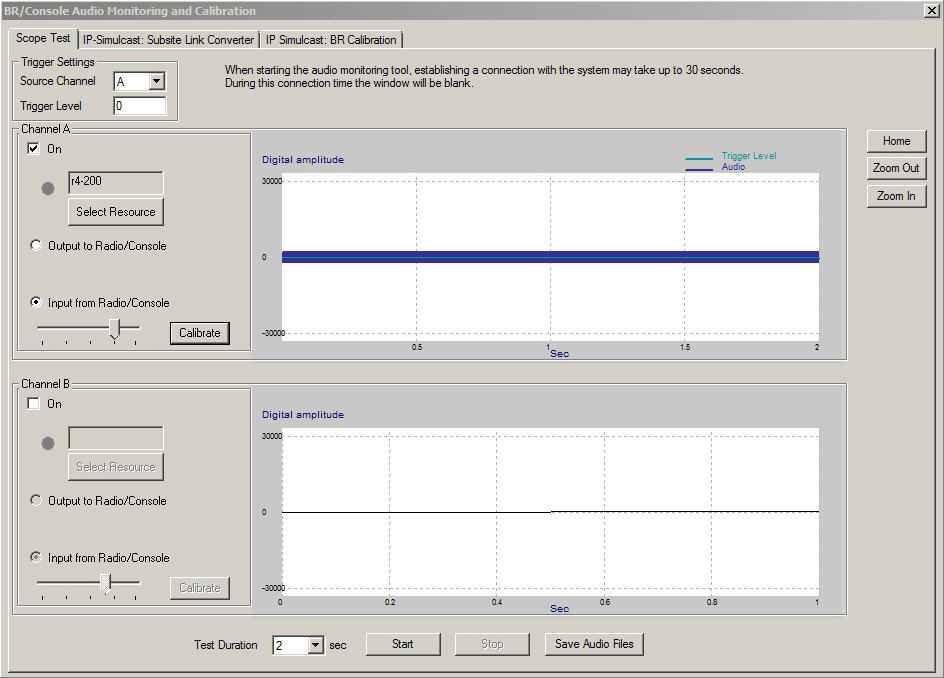Re-calibrating an MLC 8000 Subsite Link Converter after a Failed Calibration Attempt
Prerequisites:
Calibration has failed. In this case, the corresponding Port LED illuminates red.
NoteCalibration is required in the following cases:
- Hardware has been replaced (cables, base radio, MLC 8000 Subsite Link Converter, or MLC 8000 Analog Converter).
- The VGU/AGU database has been erased.
When and where to use:
Use this procedure to re-calibrate after a failed calibration attempt.Procedure:
- Select the Subsite Link Converter (AGU) to be calibrated by clicking it in the channel cluster tree. Click Audio Monitoring or right-click the MLC 8000 Subsite Link Converter (AGU) and then click Audio Monitoring and Calibration.
- Verify that there is ST/ALMT signal from the base radio and press Calibrate.
If a success message is received, the calibration process is done. If a failure message is received, continue with the next step.
- Select Input From Radio/Console. Click Start.
- Check if a signal displays in the Audio Monitoring and Calibration window. If not, check the hardware (such as cables, base radios, and MLC 8000 Subsite Link Converters).
If no signal is displayed, the BR/Console Audio Monitoring and Calibration window appears as follows:
- If a full scale signal displays in the BR/Console Audio Monitoring and Calibration window, adjust the Input From Radio/Console slider and click Start to resume audio monitoring.
The BR Audio Monitoring and Calibration window appears as follows when the full scale signal is displayed. Continue to the next step to adjust the signal appropriately.
MLC 8000 Configuration Tool BR/Console Audio Monitoring Window Full Signal Displayed 
- Repeat until the signal takes no more than 70 to 80 percent of the scale and press Calibrate.
When the signal is properly calibrated, the signal displays as follows:
MLC 8000 Configuration Tool BR/Console Audio Monitoring Window Status Tone/ALMT Displayed