|
Note:
|
|
1.
|
|
2.
|
|
3.
|
|
4.
|
Type WAVE Mobile Communicator PTT and tap Search.
WAVE Mobile Communicator PTT appears in the search results. |
|
5.
|
|
6.
|
Sign into your iTunes account if requested and tap OK.
Download and installation commences. |
|
1.
|
On your iOS device, tap the WAVE icon to launch the WAVE Mobile Communicator.
The Sign In screen appears. 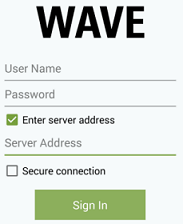 |
|
2.
|
In the Username field, type your WAVE 3000 account name.
|
|
3.
|
In the Password field, type your WAVE 3000 password.
|
|
4.
|
In the Server field, type the address of your WAVE 3000 Server. Do not include http://
|
|
5.
|
Ensure Secure connection is not selected.
|
|
6.
|
Tap the Sign In button.
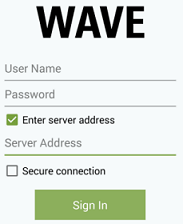 The main screen opens to the Channel tab. WAVE automatically activates displays your first sixteen (16) Channels. |

