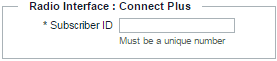Use the following instructions to add a new user. After you have added users, ensure you click the Commit Changes button to activate your changes.
|
1.
|
|
2.
|
|
3.
|
|
4.
|
In the Alias field, enter the alias for this user. The Alias appears on all broadband endpoints, and is used to identify users during transmission. WAVE clients display the Alias in the Directory tab for Private Calling. Radio users only see this alias if their individual radio unit is programmed with a matching name for the WAVE user’s Subscriber ID.
 |
|
5.
|
In the Username field (for WAVE users only) specify a Username. The Username is used as a sign-in name on mobile clients, and does not appear to other users.
|
|
6.
|
In the Password field (for WAVE users only) specify a password. The password is used in conjunction with the sign-in name on mobile clients.
|
|
7.
|
In Private Calls to Radios, enable or disable Private Calls to Radios. Enabling Private Calls to Radios for broadband users consumes a Talk Path on the XRT9000/9100. Disabling Private Calls does not affect Talk Group communication between broadband and radio users. Turning Private Calls to radios off does not block broadband to broadband Private Calls.
|
|
8.
|
In the Number of Simultaneous Sign-ins Allowed list, select the number of times a broadband user may sign-in simultaneously using more than one device. Note that multiple sign-ins each consume a license (CAL) on the WAVE 3000 Server when they are signed-in.
|
|
9.
|
Ensure the Active checkbox is selected if you want this WAVE user to be active in the system. Inactive users are disabled and cannot sign in, but can still be saved and activated later.
|
|
10.
|
In the Comments field, optionally enter comments. Comments do not appear outside the WAVE 3000 Server and for administrative purposes only.
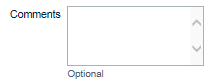 |
|
11.
|
In the Radio Interface: Connect Plus field, optionally enter the ID used to identify this user in the system. IDs must be unique across all Talk Groups and Users.
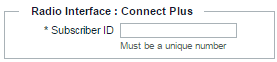 |
|
Important:
|
Broadband users without a Subscriber ID will be identified to the Connect Plus radios using the ID specified in Setup > Radio System Interface > Anonymous User.
|
|
12.
|
|
1.
|
|
2.
|
|
3.
|
|
4.
|
In the Alias field, enter the alias for this user.
 The Alias name appears on all broadband endpoints, and is used to identify users during transmission. WAVE users also use the alias to specify a connection when making Private Calls. Optionally, add any comments for this user in the Comments field. Comments do not appear outside the WAVE 3000 Server and for administrative purposes only. |
|
5.
|
|
|
In Subscriber ID, enter the unique ID used in the Connect Plus radio system to identify this radio user.
|
|
6.
|