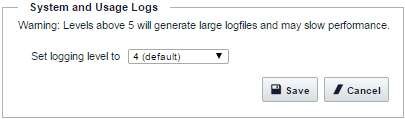The WAVE 3000 Server offers two different types of logs: Usage Logs and System Diagnostics Logs. Both Usage and System Diagnostic logs are rolling logs overwritten after seven (7) days. Logs older than seven days are not kept in the system.
|
Important:
|
|
|
Emergency (0)
System is unusable. For example, the system cannot start or is forced to exit abnormally. |
|
|
Alert (1)
Action must be taken immediately to fix a serious problem that will impact performance. |
|
|
Critical (2)
Critical condition. A serious error has occurred that may impact performance. |
|
|
Error (3)
Error condition. An operation has failed unexpectedly, but system operation has not been compromised. |
|
|
Warning (4)
Warning condition. Not an error, but abnormal and probably noteworthy. |
|
|
Notice (5)
Normal but significant condition. A significant event in the life of the program, such as a new connection. |
|
|
Informational (6)
Informational messages. An explanation of the program's activity, but not so verbose as to overly impact performance. |
|
|
Debug (7)
Support & administrative debugging. This is the highest logging setting, and may impact performance. If you set logging to 7 for debug purposes, then ensure you reduce the logging level once you are done debugging. |
|
2.
|
|
3.
|
Click the System and Usage Logs link.
|
|
4.
|
|
5.
|
Click the Save button.
|
|
6.
|
|
|
Activity
Includes logging in or out, Private Call success or failure, and Group Call success or failure. |
|
|
Subscriber ID
Identifies the ID of the Subscriber performing the Activity. |
|
|
Subscriber Name
Identifies the ID of the Subscriber performing the Activity. |
|
|
Subscriber Endpoint ID
Identifies the Endpoint ID of the Subscriber performing the Activity. If two WAVE broadband clients sign-in using the same Subscriber Name and Password, they will still have different Endpoint IDs. |
|
|
Talk Group / Recipient
Identifies the Talk Group of the transmission. If a Private Call, then identifies the recipient by Subscriber Name. |
|
|
Recipient Endpoint ID
Identifies the recipient endpoint ID of a Private Call. Group Calls always appear as zero. |
|
|
Duration
The duration of the communication from initiation to termination. For Private Calls, duration includes the entire Private Call session but not the timeout value. |
|
1.
|
|
2.
|
Click the System and Usage Logs link.
|
|
3.
|
|
2.
|
|
3.
|
Click the System and Usage Logs link.
|
|
4.
|
In the Export System Diagnostics Logs area, click the date containing the logs to download.
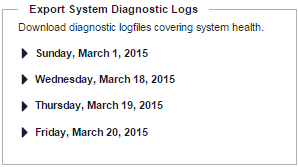 The date expands to show a list of all logs occurring on that date. 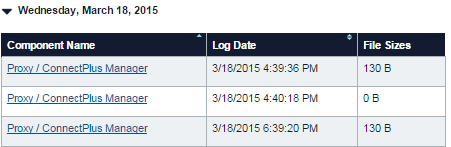 Use the headers to sort by Component Name or Log Date. |