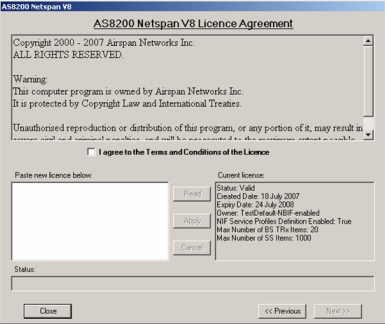
Before installing, please ensure that the system prerequisites as detailed in Hardware Requirements and Software Requirements are met.
Note. Netspan installation software will automatically check if all the prerequisite software is installed with the required version number.
Copy the installation executable, dlls and configuration files to a temporary location on a local hard drive.
Run the Setup.install.exe program.
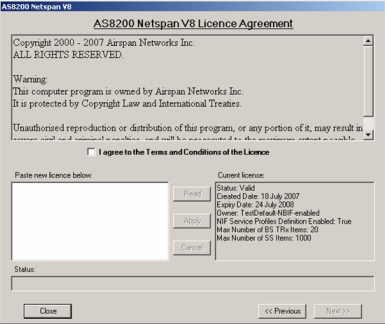
To install the default licence, tick the 'I agree to the Terms and Conditions of the Licence' check box and then click 'Next'. If a new Licence is to be applied follow the instructions contained in Licence ).
For release 6.0 licences are not yet available but when they are, paste new licence in left hand side text box and click the 'Read' button. Click 'Apply' to save the new Licence to the system, and then 'Next'
In 'Installation Type' make sure that the 'Full Server Installation' radio button is selected
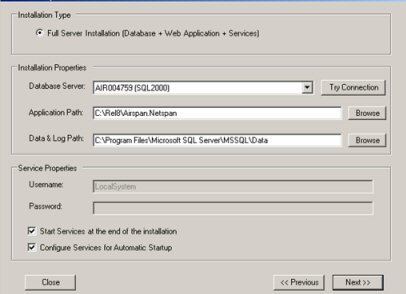
In the 'Installation Properties' panel, select the SQL Database to be used (there may be several database servers on the machine) in the 'Database Server' dropdown list. You can either leave the 'Application Path' and 'Data & Log Paths' to their default values, or change them to any path on a local drive. Server components (dlls, windows services and Web Applications) will be deployed to the 'Application Path', whereas the Netspan database will be installed at the 'Data & Log Path'.
Check the 'Start Services at the end of installation box' if you want the installer to start them when the installation has successfully completed.
Check the 'Configure Services for Automatic Startup' box if you want the installer to configure the services so that they automatically start up after each server reboot.
Click the 'Next' button. After confirmation, a Standard Windows Installer will start installing Netspan.
Once the installation has completed, the 'NMS Server Manager' (cf. below) whose icon appears in the system tray, can be used to (re)configure the Services start-up properties, change Netspan’s admin password as well as import a different Netspan database:
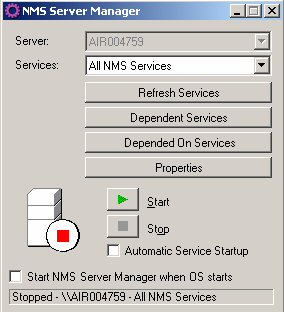
Netspan comes with a context sensitive help for the Web application.
1. Make sure that Netspan has already been installed
2. Run the 'Help.Install.exe' file.
3. On the first form, choose the installation’s path (it has to be on the local Drive)
4. Click 'Next' on the following screens
5. Click 'Close'
1. Uninstall any previous version of Netspan’s help
2. Install the new Netspan’s help version as described above
The current Netspan version can coexist with the previous version but this is not recommended as this would cause performance issues
The installation/upgrade of Netspan 7 will stop the services of Netspan 8 (due to the SQL dependency) and restart them only if configured for automatic restart, otherwise they will need to be restarted manually
The installation/upgrade of Netspan 8 will stop the services of Netspan 7 and they will need to be restarted manually
Netspan installation programs log all the actions in the log files. They are essential to understand the issues with installation or upgrade of the product. Please do not remove any files left over on the disk.
|
Symptom |
Problem |
Solution |
|
Netspan Installation fails, with an error message in the log stating that aspnet_regiis has failed, and the detected version (beginning of the log) of .Net is 1.1.4322.2300 |
An attempt of installing .Net Framework 2 has failed, and deleted some files required by .Net 1.1. |
Go to add/remove programs and uninstall .Net 1.2 or 2.0. if reinstalling .Net 1.1 fails and the problem persists during Netspan install, reinstall Windows 2003. |
|
Installation fails when trying to create the database: Local Windows Account (ASP_Net or IIS_WPG group) cannot be added to the Security accounts. |
Trying to install Netspan on a Domain Controller machine. |
Do not install Netspan on a machine configured as a Domain controller. |
|
Some validation controls throw unexpected error messages and some lists show a 'No Data to Display' error&ldots; |
IIS 6.0 Default Website maps to .Net 2.0 instead of 1.1 |
Open the IIS management console and change the default website aspnet version to 1.1. Reinstall Netspan. |
|
Netspan installation on Windows2003 hangs up. Pressing Cancel button does not help. When killed using Task Manager it displays the message that it failed to create application pool. |
IIS internal error. System does not return the call to create web application pool. |
Re-install IIS |
|
When trying to access Netspan's URL, an HTTP Error 404 &endash; 'File or Directory not found' - is thrown, although the installation was successful |
ASP.Net windows component is not installed |
Go to 'Add/Remove' programs, select 'Add/Remove Windows Components' -> 'Application Server' and enable feature |
|
During an Upgrade installation, there is a failure at the Database upgrade scripts stage |
The Database you are attempting to upgrade is below the minimum upgradeable version to SR3.0 (i.e. 8.20.010)
|
Do a two-step upgrade: first upgrade your SR1.0 database to SR2.0, and then from SR2.0 to SR3.0
|