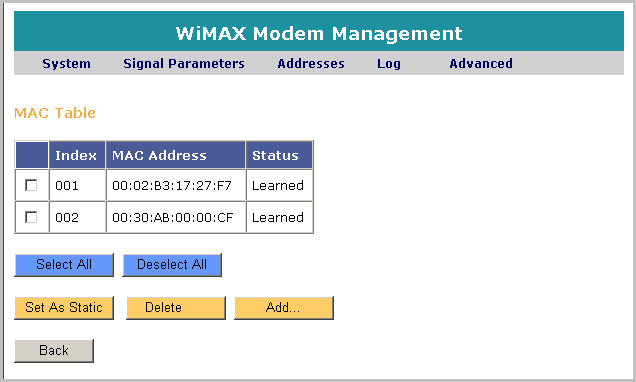
The LAN Table Entries page allows you to:
Add static MAC entries (maximum 10)
Access the Advanced page, as described in Accessing the Advanced Page section.
In the Advanced page, select LAN Table Entries and click Select. The LAN Table Entries page appears, as shown below.
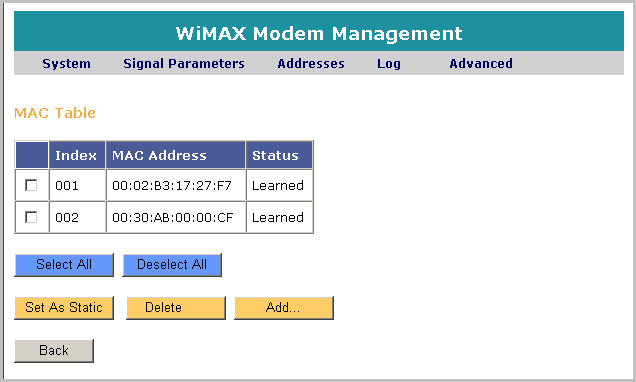
Click Add to add an additional Static entry, a prompt appears
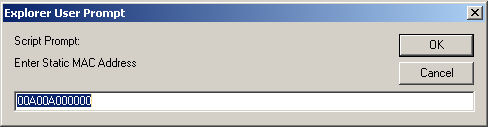
Enter the Static Mac address to be added to the MAC table. (Maximum number of Static entries is 10)
Click OK
to accept the Static MAC address. A confirmation window appears, confirming
that the new MAC table settings have been stored.
Or
Click Cancel to disregard
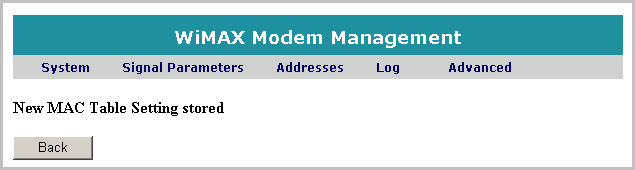
Click Back to return to the Advanced page
It is possible to change a dynamic MAC address to a Static one
Select
the MAC entry to be modified
Alternatively click Select All
to modify all available MAC entries
Click Set As Static to change a dynamic MAC address to a Static one. A confirmation window appears, confirming that the new MAC table settings have been stored.
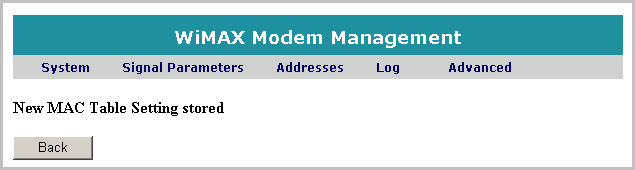
Click Back to return to the Advanced page
Select
the MAC entry to be deleted
Alternatively click Select All
to delete all available MAC entries (maximum static entries = 10)
Click Delete the MAC entry. A confirmation window appears, confirming that the new MAC table settings have been stored.
Click Back to return to the Advanced page