 Note: In previous versions, login parameters
are: User Name - Admin and Password - Airspan
Note: In previous versions, login parameters
are: User Name - Admin and Password - Airspan
The Advanced page, accessed from the Advanced menu, is used for advanced configuration procedures such as software upgrade, defining frequency channels, defining associated base stations, System information, viewing Code Banks, viewing detailed log, viewing current connections information, changing the User Name, changing the Password, maximum TX power settings, IP mode settings, Performance monitor, LAN table management, LAN table entries, reset to default, clear Log entries, reset WiFi (when WiFi enabled) and restarting the unit. This page is secured by login user name and password, and therefore, can only be accessed by authorized technicians.
The default Advanced page login parameters are as follows:
User Name: "Admin"
Password: "Admin"
 Note: In previous versions, login parameters
are: User Name - Admin and Password - Airspan
Note: In previous versions, login parameters
are: User Name - Admin and Password - Airspan
 Note: The login parameters are case-sensitive.
Note: The login parameters are case-sensitive.
To access the Advanced page:
On the menu bar, click Advanced. The Login page opens, as displayed below.
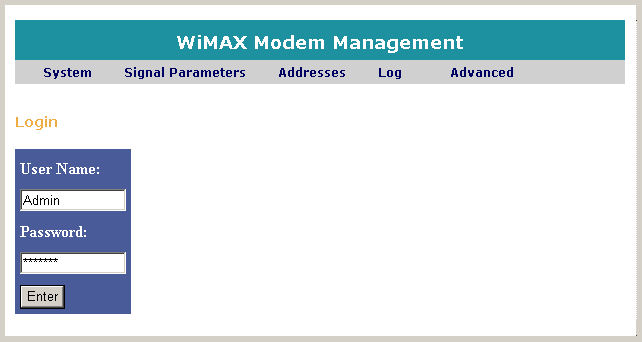
In the User Name field, enter your user name.
In the Password field, enter your password.
Click Enter.
The Advanced page opens, as shown below.
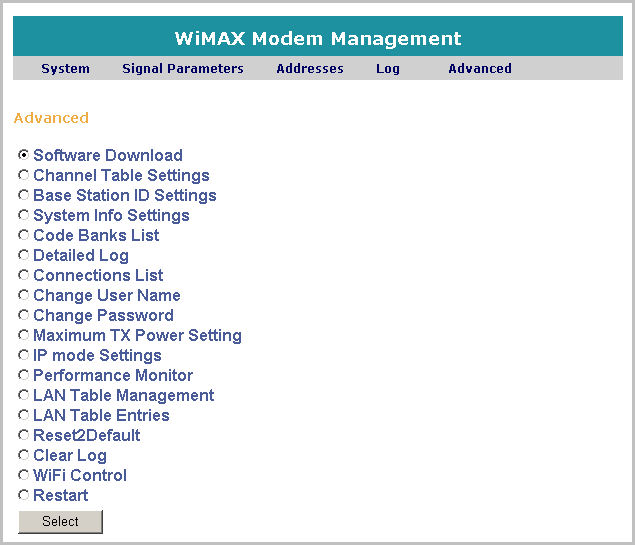
The Advanced page displays the following parameters, select the parameter and click Select to navigate:
Software Download: to download software
Channel Table Settings: to define frequency channels scan
Base Station ID Settings: to define the BS TRx to which the EasyST/ProST is enabled to connect to
System Info Settings: to view and define general System information such as: name, location and contact information
Code Banks List: to view the Code Banks list
Detailed Log: to view detailed logs
Connections List: to display information on current connections
Change User Name: to change the User Name
Change Password: to change the Password
Maximum TX Power Setting: to set the maximum TX power
IP mode Settings: to define IP mode settings
Performance Monitor: to display link information and performance charts
LAN Table Management: to manipulate LAN table settings
LAN Table Entries: to view, add, delete and modify LAN table MAC entries
Reset 2 Default: to reset the device to the factory default settings
Clear Log: to clear all Log entries
WiFi Control: to reset WiFi parameters
Restart: to restart the EasyST/ProST