 Note: If the device
is not WiFi enabled the WiFi Control option (page) will not be displayed.
Note: If the device
is not WiFi enabled the WiFi Control option (page) will not be displayed. In the event the unit is WiFi enabled, for example the ProST-WiFi and/or EasyWiFi wireless access device there is the option to perform a reset or reset to factory default.
 Note: If the device
is not WiFi enabled the WiFi Control option (page) will not be displayed.
Note: If the device
is not WiFi enabled the WiFi Control option (page) will not be displayed.
To access WiFi Control:
Access the Advanced page (see Accessing the Advanced Page).
In the Advanced page, select WiFi Control and click Select. The WiFi Control page appears, as shown below.
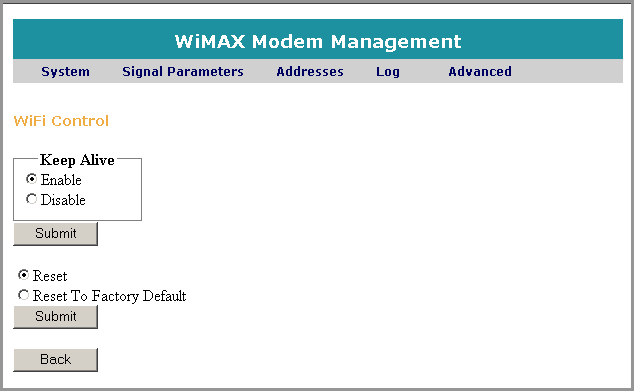
Keep Alive enables the device (ProtST or EasyST) to communicate with the WiFi module. If for any reason there is no communication (hardware communication) an automatic reset is performed.
Select Enable in the Keep Alive section to automatically reset the WiFi device when there is no response.
Alternatively select Disable to so as to reset the WiFi device automatically, default = disabled (Off).
Click Submit. A confirmation message is displayed to confirm the requested change, as shown below.
Select Reset to perform a system reset on the WiFi device.
Select Reset To Factory Default to reset the device to the factory default settings and replace the user-defined settings if required.
Click Submit. A confirmation message is displayed to confirm the requested change, as shown below.
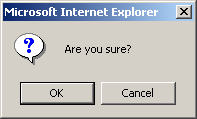
Click OK to accept the Reset. A page is displayed informing you that the WiFi device is being reset, as shown below.
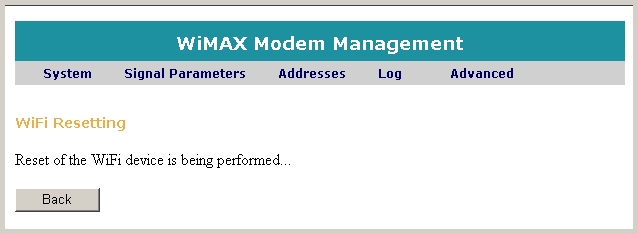
After approximately 1.5 minutes, the WiFi restart is completed successfully.