|
2.
|
|
3.
|
Click the Client Access Licenses (CALs) link.
The Client Access Licenses (CALs) page opens and displays a list of all EIDs currently associated with this WAVE 3000 Server. |
|
4.
|
|
5.
|
In the EID field, enter the EID number.
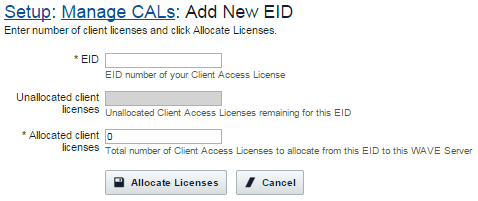 The system attempts to connect to the licensing server. If successful, the Unallocated client licenses box displays the number of CALs available for allocation from this EID. |
|
6.
|
In the Allocated client licenses field, enter the number of CALs to add from this EID to this WAVE 3000 Server. This number must be equal to or less than the number displayed in the Unallocated client licenses box.
|
|
7.
|
Click the Allocate Licenses button.
The WAVE 3000 Server updates the licensing server, and the Manage Client Access Licenses (CALs) page opens, displaying the new EID in the list and the number of CALs now associated with this WAVE 3000 Server. |
|
8.
|
