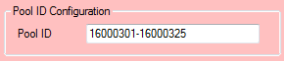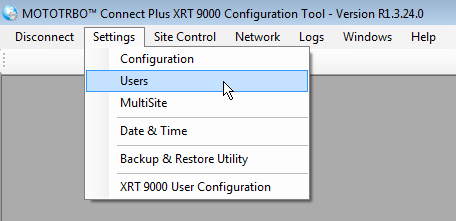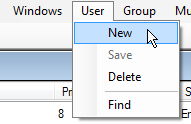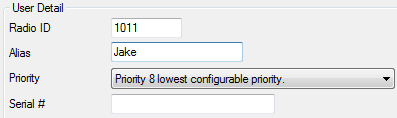Connect to the XRT using the MOTOTRBO Connect Plus XRT Configuration Tool as described in Accessing the XRT 9000/9100 Gateway
|
1.
|
|
2.
|
Define which numbers will be used as Pool IDs in the Pool ID field (Settings > Configuration). The total number of IDs in the pool must be at least equal to the number of registered Group and Multigroup talk paths. Do not use IDs that have already been assigned to a Connect Plus radio, that have been assigned as a Private Talk Path ID, that have been assigned as a Data Path ID, or that have been configured as Pool IDs at any other XRT site in the same network. Using numbers in the sixteen million range for Pool IDs (e.g. 16,000,001 – 16,000,100) usually avoids conflicts with Connect Plus radios. To be certain, check the user database prior to defining the Pool ID range or creating user records for Pool IDs.
|
|
1.
|
|
2.
|
|
3.
|
|
4.
|
In the Call Privileges tab, select all the call privileges for this user. In general, for WAVE users, select all options except the Packet Data Call Option.
|
|
5.
|
|
1.
|
|
2.
|
In the Group ID field, enter the ID for this Group. In the WAVE 3000 Server, this number is represented by a Talk Group ID. Group IDs and Talk Group IDs must have identical entries in the WAVE 3000 Server for Connect Plus and WAVE users to communicate over this Group. Connect Plus “Groups” are synonymous with Talk Groups. This is the ‘Channel’ used for communication.
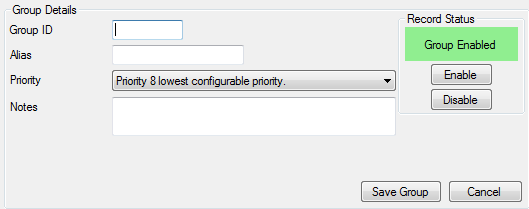 |
|
3.
|
In the Alias field, enter an Alias for this Group. In the WAVE 3000 Server, the Alias is represented by a Talk Group Name.
|
|
4.
|