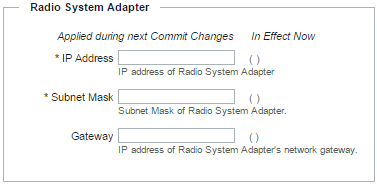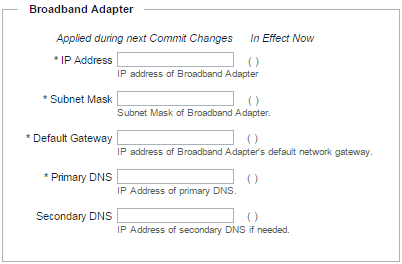The WAVE 3000 Server uses two Network Interface Controllers identified on the back of the DL380 as ports 2 & 3, and ports 0 &1. The following diagram depicts the physical orientation of the ports.
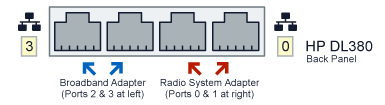
Use the instructions in this section to configure how the WAVE 3000 Server communicates with the Connect Plus radio system network (the Radio System Adapter section) and the internet (the Broadband Adapter section).
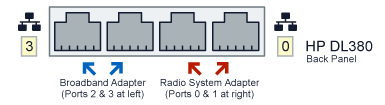
Use the instructions in this section to configure how the WAVE 3000 Server communicates with the Connect Plus radio system network (the Radio System Adapter section) and the internet (the Broadband Adapter section).
|
1.
|
|
2.
|
|
3.
|
|
A.
|
In IP Address, enter the IP address of the WAVE 3000 Radio System Adapter. This address must be accessible to the host network of the Connect Plus Radio System. This is NOT the Connect Plus XRT 9000/9100 address. It is a unique address on the same network.
|
|
B.
|
In Subnet Mask, enter the mask for the WAVE 3000 Radio System Adapter.
|
|
C.
|
In Gateway, enter the IP address of the WAVE 3000 Radio System network gateway.
|
|
1.
|
|
A.
|
In IP Address, enter the IP address of the Broadband Adapter. Once you change this address, you will be logged-out of the WAVE 3000 Server, and must use the new address to access the WAVE 3000 Server. Do not use an address range between 172.31.254.0 through 172.31.254.255. This address range is reserved for internal WAVE 3000 Server connections.
|
|
B.
|
In Subnet Mask, enter the subnet mask of the Broadband Adapter.
|
|
C.
|
In Default Gateway, enter the IP address of the Broadband Adapter’s default network gateway.
|
|
D.
|
In Primary DNS, enter the IP address of the Broadband Adapter’s primary DNS.
|
|
E.
|
In Secondary DNS, optionally enter the IP address of the Broadband Adapter’s secondary DNS.
|
|
2.
|
Click the Save button.
|