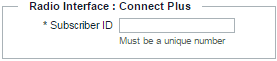|
1.
|
|
2.
|
|
3.
|
|
4.
|
In the Alias field, enter the alias for this user. The Alias name appears on all broadband endpoints, and is used to identify users during transmission. WAVE users also use the alias to specify a connection when making Private Calls.
 |
|
5.
|
In the Comments field, optionally add any comments. Comments are for administrative purposes only and are not used externally.
|
|
6.
|
|
|
In Subscriber ID, enter the unique ID used in the Connect Plus radio system to identify this radio user.
|
|
7.
|