|
1.
|
Click the Users tab.
The Users page opens displaying the Users list. At initial setup, this page will be empty. |
|
2.
|
|
3.
|
|
4.
|
In the Alias field, enter the Alias for this user. This Alias appears on all WAVE clients when this user transmits. This alias is also used on WAVE clients to initiate Private Calls.
|
|
5.
|
In the Username field (for WAVE users only) specify a Username. The Username is used as a sign-in name on WAVE clients, and does not appear to other users.
 |
|
6.
|
In the Password field (for WAVE users only) specify a password. The password is used in conjunction with the sign-in name on mobile clients.
|
|
7.
|
In the Private Calls to Radios area, enable or disable Private Calls to Radios. This does not affect Talk Group communication between broadband and radio users. Turning Private Calls to Radios off does not block broadband to broadband Private Calls.
|
|
8.
|
In the Number of Simultaneous Sign-ins Allowed list (for WAVE users only) select the number of times this broadband user may sign-in simultaneously using more than one device. Note that multiple sign-ins each consume a license (CAL) on the WAVE 3000 Server when they are signed-in.
|
|
9.
|
Ensure the Active checkbox is selected if you want this WAVE user to be active in the system. Inactive users cannot sign in, but can still be saved and activated later.
|
|
10.
|
In the Comments field, optionally enter comments. This field is for administrative use and text entered here does not appear on radio or mobile clients.
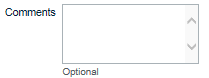 |
|
11.
|
In the Comments field, optionally enter comments. This field is for administrative use and text entered here does not appear elsewhere.
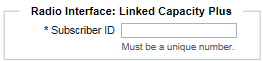 |
|
Important:
|
Broadband users without a Subscriber ID transmit to the radio system using the ID specified in Setup > Radio System Interface > Anonymous User.
|
|
12.
|
|
Important:
|
Do not click Commit Changes until you have created all Talk Groups and associated them with users. The next two sections provide instructions for adding radio users and Talk Groups. All broadband users must be associated with at least one Talk Group before committing changes.
|
