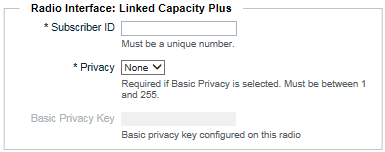Use the following instructions to add radio users to the WAVE 3000 Server. After adding all radio users, ensure you click the Commit Changes button on the Home page to activate your changes.
|
1.
|
Click the Users tab.
The Users page opens displaying the Users list. At initial setup, this page will be empty. |
|
2.
|
|
3.
|
|
4.
|
In the Alias field, enter the alias for this user. The Alias name appears on all broadband endpoints, and is used to identify users during transmission. WAVE users also use the alias to specify a connection when making Private Calls.
|
|
5.
|
|
A.
|
In Subscriber ID, enter the unique ID used in the Linked Capacity Plus radio system to identify this radio user.
|
|
B.
|
In Privacy, optionally select a privacy mode for this user. If a Privacy mode is selected, then you must enter a value in Basic Privacy Key.
|
|
C.
|
In Basic Privacy Key, enter the privacy key for this Linked Capacity Plus radio ID. The Privacy Key value can be found in the code plug for the radio.
|
|
6.
|