 Note: EasyST/ProST
upgrade can only be performed by authorized and qualified technicians.
Note: EasyST/ProST
upgrade can only be performed by authorized and qualified technicians.WiMAXWeb allows EasyST/ProST software upgrade, which can be performed only by authorized technicians. EasyST/ProST upgrade is performed by downloading a software version file to the EasyST/ProST using File Transfer Protocol (FTP). To upgrade the device, you need to define the FTP parameters and the name of the software version file that you want downloaded. The downloaded file is initially downloaded to the device's standby software bank, which is inactive. To activate the downloaded file, you need to transfer it (swap) to the device's active software bank, and then reset the device.
 Note: EasyST/ProST
upgrade can only be performed by authorized and qualified technicians.
Note: EasyST/ProST
upgrade can only be performed by authorized and qualified technicians.
Ensure that you have an FTP server program that is up and running and configured with the path to the folder in which the software version file is located on your PC.
Access the Advanced page, as described in Accessing the Advanced Page section.
In the Advanced page, select Software Download and click Select. The Software Download page opens, as shown below.
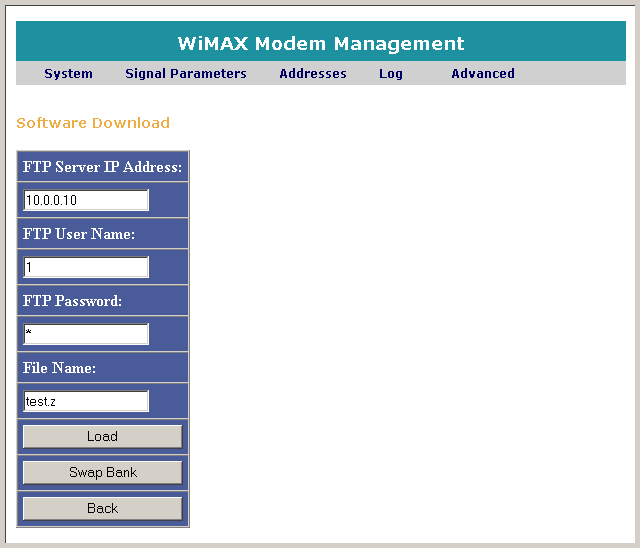
 Note: Click Back
at any time to return to the main Advanced page.
Note: Click Back
at any time to return to the main Advanced page.
In the FTP Server IP Address field, enter the FTP server's IP address.
For access to the FTP, enter the following FTP login rights:
In the FTP User Name field, enter the FTP server's user name.
In the FTP Password field, enter the FTP server's password.
In the File Name field, enter the name of the software version file that you want to download to the EasyST/ProST.
Click Load. The Confirmation message box appears, requesting that you confirm software version file download.
Alternatively click Back to return to the Advanced page without performing a software download
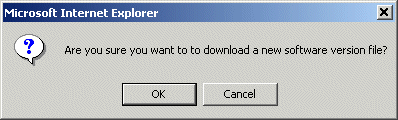
Click OK to confirm. The Web server performs the following processes:
Checks the connection with the FTP server (via ping).
Connects with the FTP server.
Erases the software version stored in the standby software bank on the flash memory.
Begins communicating with the FTP server.
Starts downloading the software version file via the FTP server to the EasyST/ProST's standby software bank. The progress of the SW file download is indicated by the display of periods (".").
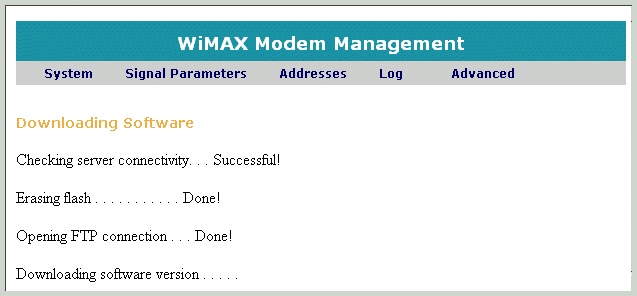
When the SW file download completes, the "Download complete" message is displayed (as shown below).
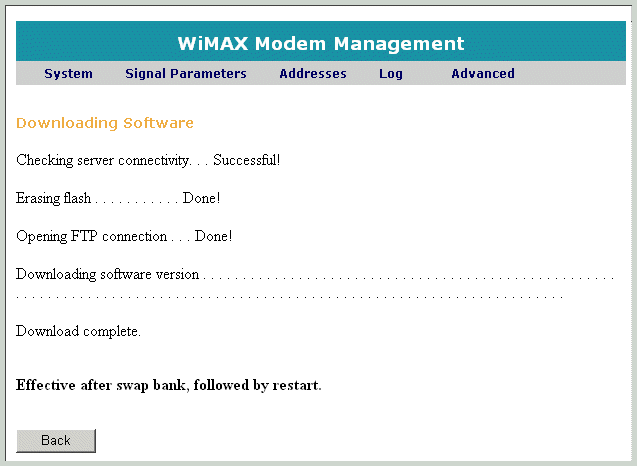
Swap between the active and standby SW version file from the device's standby software bank to its active software bank, by performing the following:
Click Back to return to the Software Download page.
Click Swap Bank. The Confirmation message box appears, as shown below.
 Note: Failure to confirm
(click OK) will result in the
ST rebooting to the old software.
Note: Failure to confirm
(click OK) will result in the
ST rebooting to the old software.
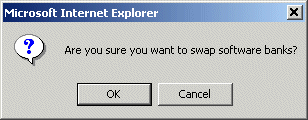
Click OK to confirm software transfer between standby and active banks. The downloaded SW version file is transferred to the device's active bank and the previously active SW file in the active bank is transferred to the standby bank. WiMAXWeb displays a message indicating that the swap bank has been completed and the bank to which the downloaded file has been transferred, as shown below.
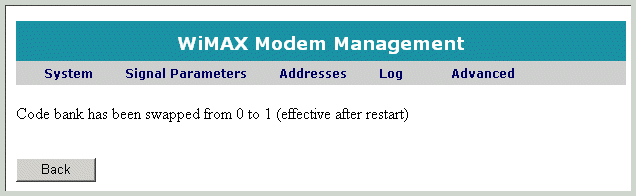
To activate the downloaded file, you need to restart EasyST/ProST:
Click the Back button to return to the Software Download page.
Click Back to return to the Advanced page, and then follow the restart instructions in Restarting the Unit.
When the restart process is complete, the downloaded file becomes the active software version running on the EasyST/ProST active software bank. You can verify that the downloaded software version is active by opening the System page (see Viewing Configuration Parameters). On the System page, the Software Version field should display the downloaded software version file number.
 Note: Once
you have downloaded the SW version file to the standby bank, you can transfer
(i.e. swap) the version file to the active bank at any time -- the SW
version file remains stored in the standby bank even after powering off
the unit.
Note: Once
you have downloaded the SW version file to the standby bank, you can transfer
(i.e. swap) the version file to the active bank at any time -- the SW
version file remains stored in the standby bank even after powering off
the unit.