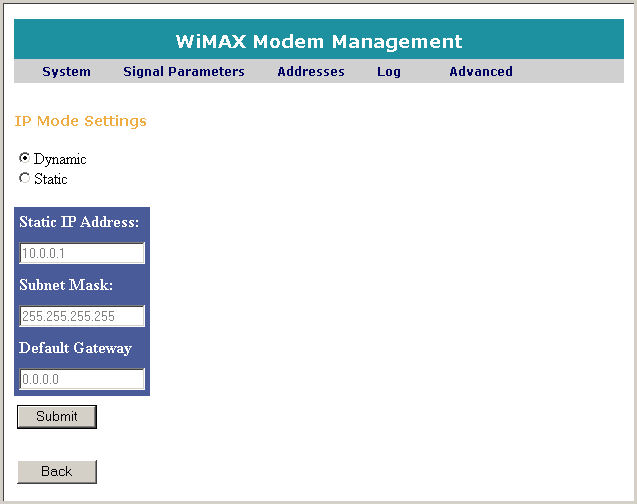
WiMAXWeb allows you to define IP mode settings. The IP address can be assigned dynamically via the DHCP server or you can assign a static IP address.
Access the Advanced page, as described in Accessing the Advanced Page section.
In the Advanced page, select IP Mode Settings and click Select. The IP Mode Settings page appears, as shown below.
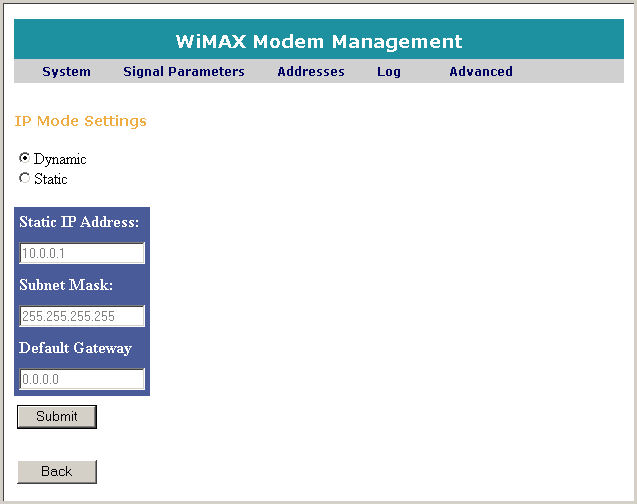
Select Dynamic setting to provide IP address via the DHCP server, this is the default value.
Click Submit if a change was performed. A confirmation window appears, confirming that the new parameters have been stored, as shown below.
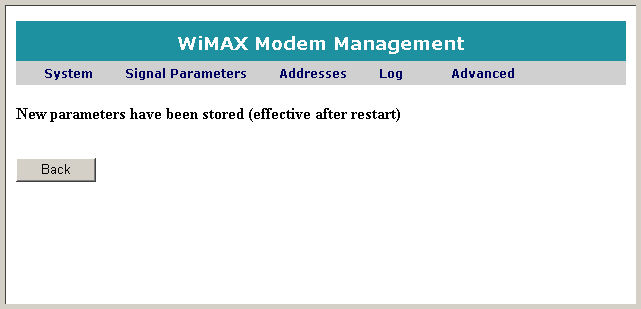
To apply the settings to the unit, you need to restart the unit. Click Back to return to the Advanced page, and then follow the restart instructions in Restarting the Unit.
Alternatively click Back to return to the Advanced page without setting the IP mode
Alternatively select Static setting to assign the IP address manually.
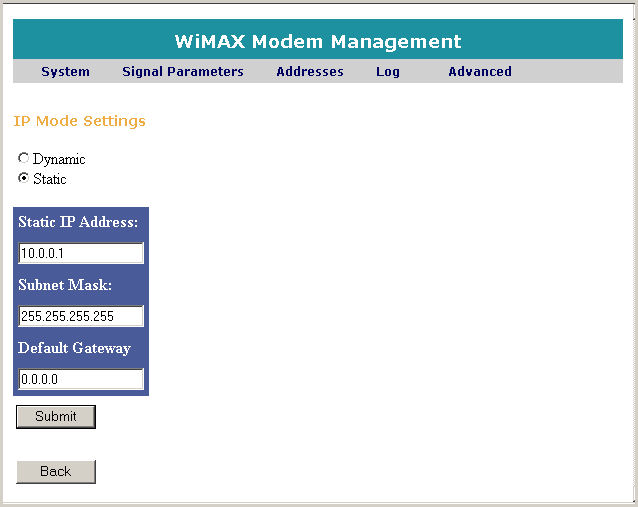
Click Submit. A confirmation window appears, confirming that the new parameters have been stored, as shown below.
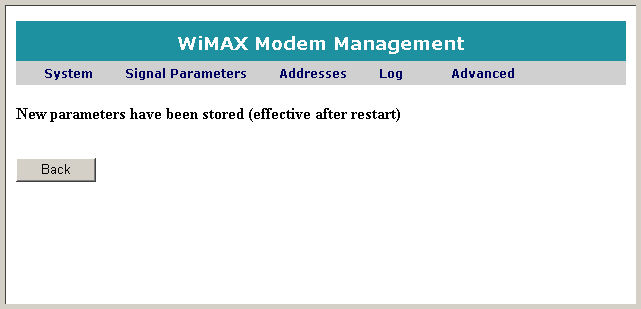
To apply the settings to the unit, you need to restart the unit. Click Back to return to the Advanced page, and then follow the restart instructions in Restarting the Unit.
Alternatively click Back to return to the Advanced page without setting the IP mode
 Note:
After changing the IP setting to dynamic or static the unit will still
be available with IP address 10.0.0.1 and Subnet mask 255.255.255.240.
Note:
After changing the IP setting to dynamic or static the unit will still
be available with IP address 10.0.0.1 and Subnet mask 255.255.255.240.