 Menu: Software Management>Upgrade
Categories
Menu: Software Management>Upgrade
Categories Menu: Software Management>Upgrade
Categories
Menu: Software Management>Upgrade
Categories
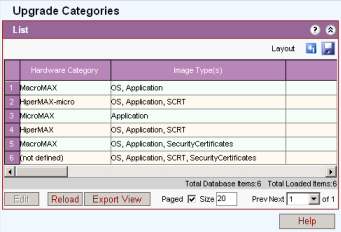
Upgrade Categories define what image types (Application, OS, etc) and how many are required for a given type. When a BS TRx/SS is discovered a type is assigned in accordance with what has been discovered. (to see what type has been discovered open the BS TRx Management\Software in Netspan and the type is displayed).
Select the Software Upgrade Categories from the list and click edit
Software Upgrade Categories are predefined by Netspan and the identity cannot be changed other than to add a description to identify the category with a user friendly name.
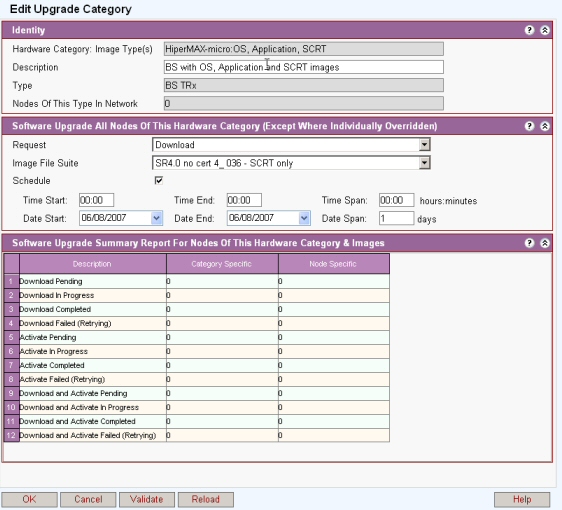
When the complete installed base is to be upgraded then a request is made to action a software upgrade.
Request
If set to idle the software will not be downloaded until the request is set
If download then the download attempts to download the specified version to the standby bank if the specified version does not exist in either the standby or primary banks. software is downloaded into the SS Standby bank based on the image set defined in the Selected profile.
If activate then the NMS attempts to activate the specified version, provided it exists in either the standby or primary banks. If in the standby bank and not the primary bank, it will first swap it into the primary bank before activating. The SS is set to run with this image set defined in the selected profile. The SS will be rebooted and then the requested s/w will run on the SS. That is in the standby bank of the image defined in the profile is activated.
Download and Activate performs download and activate as above.
Assign to primary will try to ensure that the requested version is in the primary bank, provided it is already in either the standby or primary banks. Software version specified in the image suite is only swapped to primary if it is in the Standby bank. If already in the Primary bank, it will consider the operation as successful. If in neither bank, the operation will fail. If successful, when the user next starts/reboots the SS, the SS starts using the new software.
Image file suite: Select from list.
Schedule: If in 'allow edit' mode a request is made other than idle then a schedule box appears. If the box is checked new controls appear to selects the date and time for download to start and to finish, and the period in hours, minutes and days for download. If the schedule box is unchecked the request will be acted upon immediately.
Start Date: Scheduled start date of download
End Date: Scheduled end date of download
Start Time: Scheduled start Time of download
End Time: Scheduled end time of download
Counts: The counts show the progress of the download/activation by category and by node
Click OK to initiate the process
If a individual BS TRx/SSs are to be upgraded then see Software Management Software Upgrade Overview
For buttons see Action Buttons