Configuring an MLC 8000 Analog Comparator for Mixed Mode Non IP Simulcast Voting
Prerequisites:
- The MLC 8000 Configuration Tool is operational. See procedure Opening the MLC 8000 Configuration Tool.
- The system that this MLC 8000 Analog Comparator is being configured for is a mixed mode non IP simulcast system.
- The MLC 8000 Analog Comparator you want to modify has already been added to the conventional channel cluster. See procedure Adding an MLC 8000 Analog or Mixed Mode Comparator to a Conventional Channel Cluster.
When and where to use:
Use this procedure to modify the configuration of an MLC 8000 Analog Comparator (VGU) that has already been added to the conventional channel cluster for a mixed mode system. The same procedure is used for GCM 8000 and GRV 8000 Digital Comparators.
ImportantParameters displayed with a letter [R] after the parameter name on the MLC 8000 Configuration Tool screens require a device restart for saving the new parameter value in the device.
Procedure:
- If an incorrect channel cluster is open and viewable from the main screen of the MLC 8000 Configuration Tool, close it by clicking . Click . After the Browse for Folder window appears, select the channel cluster to open from the System folder. Click OK.
The channel cluster opens and the associated channel cluster tree appears on the main screen of the configuration tool.
- On the view of the channel cluster tree on the MLC 8000 Configuration Tool main screen, find the MLC 8000 Analog Comparator (VGU) to be configured. For more information on the channel cluster tree display, see section Channel Cluster Tree Display Area. Right-click the MLC 8000 Analog Comparator and select the Configure Device option, or select the MLC 8000 Analog Comparator in the channel cluster tree and click the Configure MLC 8000 Device button or .
The Modify Device Configuration window appears. From this window, you can modify various parameters.
- Verify that radio button MLC 8000 With GCM 8000 (Mixed Mode) is selected as the device type in the Device Type field at the top of the window . If not already selected, click MLC 8000 With GCM 8000 (Mixed Mode).
NoteIf you click MLC 8000 With GCM 8000 (Mixed Mode), you are asked if you want to change the device type. Click Yes.The Modify Device Configuration window now appears as follows:
Modify Device Configuration Window – General Properties Tab for a VGU in a Mixed Mode System 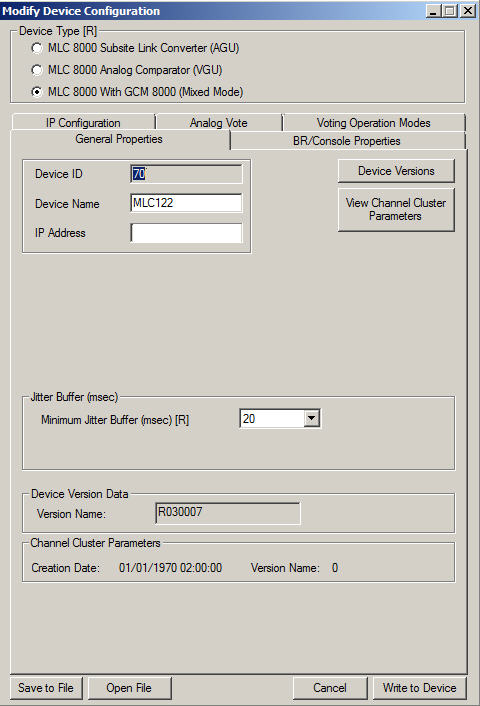
- If the general properties tab fields are not displayed, click General Properties.
The general properties-related fields are displayed.
- Specify or modify the device name, up to 19 alphanumeric characters, in the Device Name field. The device name is a user-friendly name for the MLC 8000 Analog Comparator device. This name is displayed in this application until it is changed again, and it is useful for device identification.
If you modify the device name, the MLC 8000 Analog Comparator is restarted to implement the change.
- Enter the minimum analog jitter buffer length (in msec, multiples of 10) in the Minimum Jitter Buffer (msec) field. The default value for this field is 20 msec. Note that the MLC 8000 Analog Comparator jitter buffer is for the inbound IP traffic from the MLC 8000 Subsite Link Converter. The link jitter causes a variance in the link delay. The jitter buffer compensates this variance.
NoteIf you modify the minimum jitter buffer length, the MLC 8000 Analog Comparator is restarted to implement the change.
- Select the BR/Console Properties tab.
The BR/Console Properties fields display. These fields are display-only fields.NotePort ID, Console Name, and Console Keying Method are identifiers the system provides for the console that is attached to the MLC 8000 Analog Comparator (VGU) through port 1 by a 4-wire cable. Note even when there is not a console attached to the MLC 8000 Analog Comparator, the system provides these identifiers.
Modify Device Configuration Window – BR/Console Properties Tab for a VGU in a Mixed Mode System 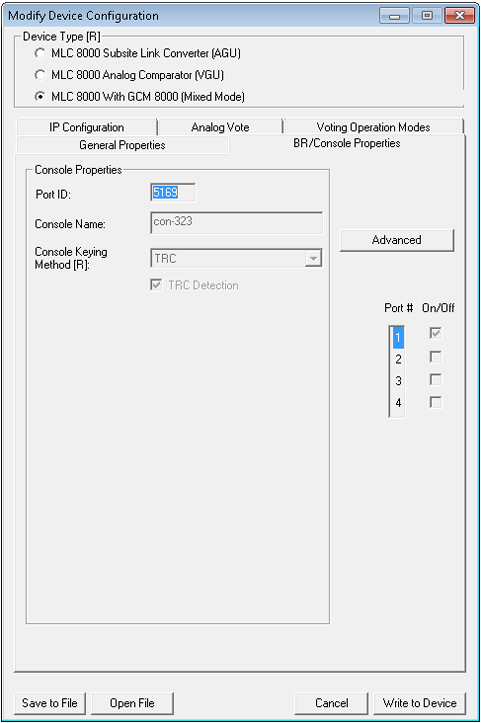
- Click Advanced to open the MLC 8000 Analog Comparator Console Advanced Configuration window.
The Console Advanced Configuration window opens for the port selected.
- In the Dual Tone area , check Enable Dual Function Tone if dual function tone should be enabled, meaning that TRC signaling from the console to the radio contains two function tones. If this field is not checked, dual function tone is disabled and signaling from the console to the base radio contains one function tone.
NoteIf you modify the enable dual function tone setting, the MLC 8000 Analog Comparator is restarted to implement the change.
- In the TRC Input area, set LLGT Undetect Time (msec) to an integer from 60 to 2000 msec, in 5 msec steps. This time is the time from the moment the MLC 8000 Analog Comparator no longer detects LLGT to the moment that MLC 8000 Analog Comparator declares a call session end. The default value is 150 msec.
NoteIf you modify the LLGT undetect time length, the MLC 8000 Analog Comparator is restarted to implement the change.
- In the TRC Input area, set Frequency (Hz) by selecting the desired value from the drop-down list. The frequency should be set as per the HLGT frequency. Allowable values are 2100, 2175, and 2325 Hz, and the default value for this field is 2175 Hz.
NoteIf you modify TRC input frequency, the MLC 8000 Analog Comparator is restarted to implement the change.
- Click Apply to apply any changes you have made.
- Select the Analog Vote tab.
The Voter-ID displays along with the other voter property fields.
Modify Device Configuration Window – Analog Vote Tab for a VGU in a Mixed Mode System 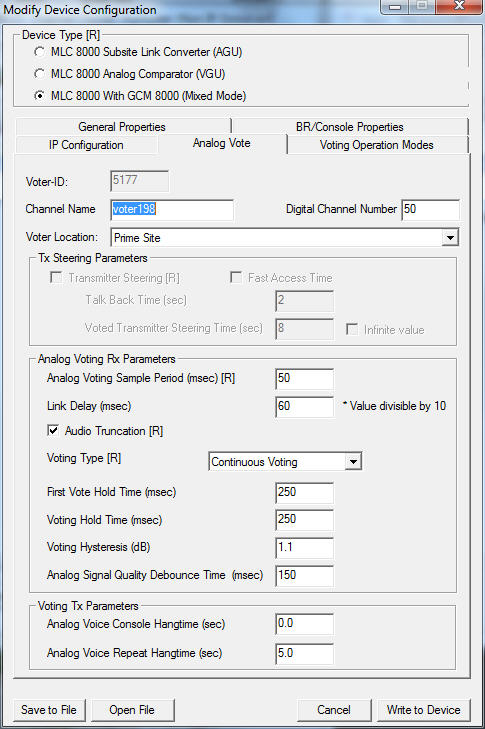
- Enter a channel name of up to 19 alphanumeric characters in the Channel Name field.
NoteIf you modify the channel name, the MLC 8000 Analog Comparator is restarted to implement the change.
- Enter a number from 1 to 200 for the channel number assigned to the digital comparator in the Digital Channel field.
NoteIf you modify the channel number, the MLC 8000 Analog Comparator is restarted to implement the change.
- Select Prime Site or an appropriate subsite from the drop-down list in the Voter Location field. If this site is not a prime site and the subsite required is not shown in the drop-down list of subsites from which to choose, select Add Sub Site; once this site is selected, the SubSite List window appears, allowing selection of a Subsite ID. Select the Subsite ID is by clicking its row, and next click the Modify Name for Subsite button. Enter a name for the Subsite and then click OK . Click Apply. The subsite added can now be selected from the drop-down menu in the Voter Location field.
- Using the Analog Voting Sample Period (msec) field, set the SQM sampling window length to a value from 5 to 10000 msec. The default value is 50 msec.
NoteIf you modify the analog voting sample period, the MLC 8000 Analog Comparator is restarted to implement the change.
- Specify the link delay to a value from 80 to 300 milliseconds using the Link Delay (msec) field. From the first SQM value received at the voter, the voter starts the link delay timer and collects all SQM values in between. The default value is 80 msec.
- Set audio truncation by either checking the Audio Truncation field to enable it or leaving it unchecked. If checked, the default, inbound audio samples used for calculating the SQM are discarded and the audio is played with truncation. If unchecked, the inbound audio samples used to calculate the SQM are played, causing the user to hear the voice with delay in respect to the voice coming from the radio.
NoteIf you modify audio truncation, the MLC 8000 Analog Comparator is restarted to implement the change.
- Set voice and hold operation by either checking the Vote and Hold Operation field to enable it or leaving it unchecked.
- Set first vote hold time by entering an appropriate value in the First Vote Hold Time field.
- Set voting hold time by entering an appropriate value in the Voting Hold Time field.
- Set voting hysteresis by entering an appropriate value in the Voting Hysteresis (dB) field.
- Set analog signal quality debounce time by entering an appropriate value in the Analog Signal Quality Debounce Time (msec) field.
- Specify the analog voice console hangtime in the Analog Voice Console Hangtime (sec) field.
- Specify the analog voice repeat hangtime in the Analog Voice Repeat Hangtime (sec) field.
- Select the Voting Operation Modes tab.
The Voting Operation Mode fields appear.
Modify Device Configuration Window – Voting Operation Modes Tab for a VGU in a Mixed Mode System 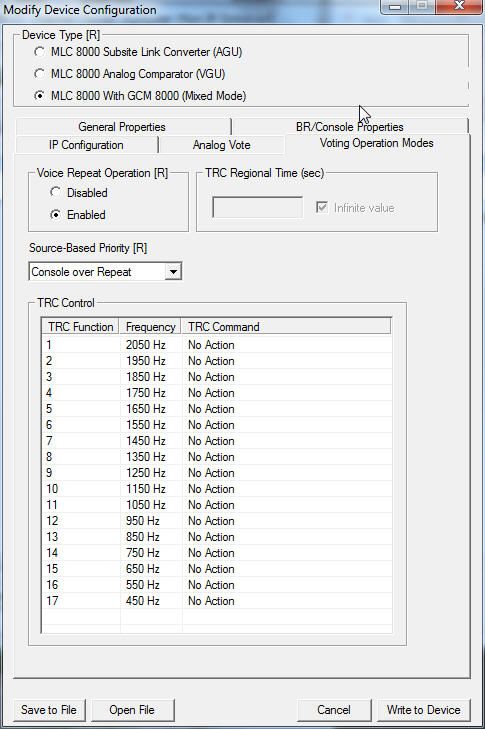
- Click Disabled or Enabled in the Voice Repeat Operation field to select whether the voice repeater operation is disabled or enabled.
NoteChoose Voice Repeat Operation Enabled if the audio should be repeated among subscribers not just from the subscriber to the analog console.NoteIf you modify the voice repeat operation setting, the MLC 8000 Analog Comparator is restarted to implement the change.
- Set the signal priority based on the device that sourced the signal arriving at the VGU port using the drop-down list in the Source-Based Priority field. Select Console over Repeat if an outbound signal (arriving from the console) should have a higher priority than an inbound signal (arriving from the radio). Select Repeat over Console if an inbound signal (arriving from the BR) should have a higher priority than an outbound signal.
NoteIf you modify source-based priority, the MLC 8000 Analog Comparator is restarted to implement the change.
- If the IP address or the speed and duplex setting of the MLC 8000 Analog Comparator should be changed, select the IP Configuration tab. If not, continue with step 27.
If the IP Configuration tab was selected, the IP Configuration fields appear.
Modify Device Configuration Window – IP Configuration Tab for a VGU in a Mixed Mode System 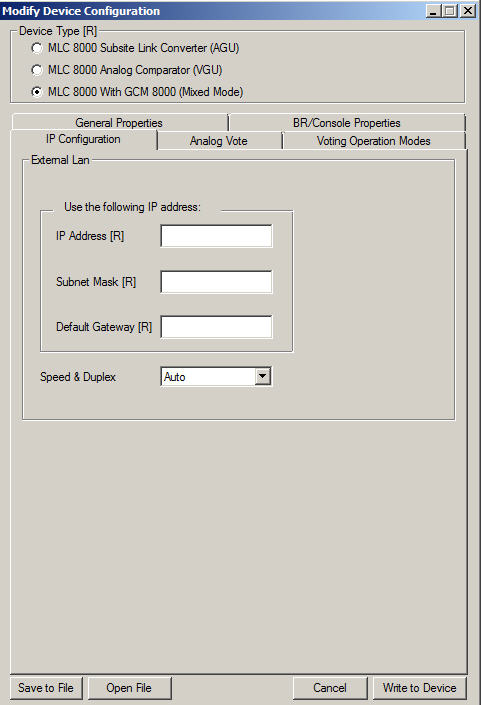
- Enter the IP address in the IP Address field.
NoteFor MLC 8000 devices implemented in ASTRO ® 25 systems, contact your system administrator for the appropriate IP address.
- Enter the subnet mask address in the Subnet Mask field.
NoteFor MLC 8000 devices implemented in ASTRO ® 25 systems, contact your system administrator for the appropriate IP address.
- Enter the default gateway address in the Default Gateway field.
NoteFor MLC 8000 devices implemented in ASTRO ® 25 systems, contact your system administrator for the appropriate IP address.
- Set the speed and duplex setting in the Speed & Duplex field, selecting Auto, 10 Mb Full, 10 Mb Half, 100 Mb Full, or 100 Mb Half from the drop-down list.
- Click Write to Device to save these changes to the MLC 8000 Analog Comparator (VGU).
A dialog box appears asking for confirmation of the pending configuration change to the MLC 8000 Analog Comparator.
- Click OK.
The system saves the configuration changes. The Power LED changes to red. Wait for the Power LED to change to green before disconnecting or connecting any MLC 8000 cables.