Performing Calibration for an MLC 8000 Analog Comparator for an E&M Console
This procedure allows you to calibrate the audio from a console to the MLC 8000 Analog Comparator (VGU) to get the optimum signal level in analog and mixed modes systems. This calibration can be performed on a Console to VGU link even before the VGU is associated with any base radios.
Prerequisites:
The following prerequisites must be met before the MLC 8000 Analog Comparator (VGU) can be calibrated:- The MLC 8000 Configuration Tool is operational. See procedure Opening the MLC 8000 Configuration Tool.
- The VGU is configured.
- A power meter is connected between VGU port 1 and the console cable.
- A signal generator for frequencies between 300 Hz and 3000 Hz is available, or the console’s predefined signals (e.g. alert tone) are used.
- The signal must be generated at the nominal voice level of -10 dBm.
When and where to use:
Follow this procedure to calibrate audio input gain from a console that does not have TRC signaling and keys the base radio using an E&M (PTT from console) indication. You can perform this calibration on a console to MLC 8000 Analog Comparator (VGU) link before the VGU is associated with any base radios.
Use this procedure:
- Whenever you connect a console to the VGU for the first time.
- Whenever you replace a cable between the console and the VGU or between a CCGW and the VGU.
- When you are performing a troubleshooting procedure which calls for performing calibration on an MLC 8000 Analog Comparator.
Procedure:
- Select the MLC 8000 Analog Comparator (VGU) you want to calibrate in the MLC 8000 Configuration Tool:
- Click . From the window that appears, select the channel cluster you want to open and then click OK.
- Select the VGU you want to calibrate by clicking the console name under the desired VGU.
- Click Audio Monitoring.
MLC 8000 CT Channel Cluster Window Audio Monitoring Button 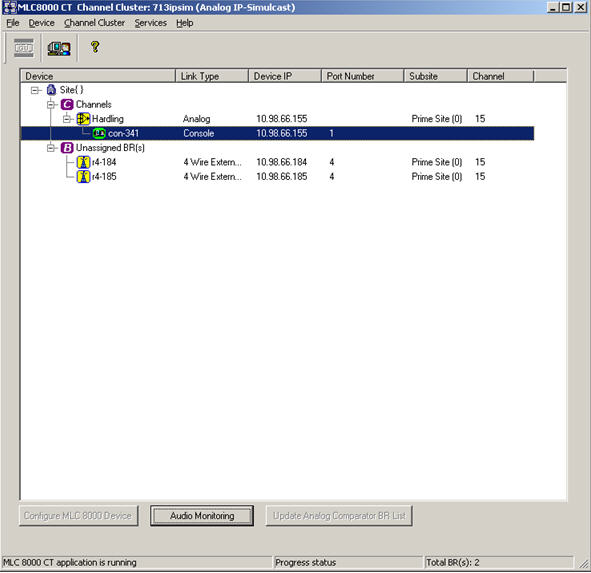 The BR/Console Audio Monitoring and Calibration window opens.
The BR/Console Audio Monitoring and Calibration window opens.BR/Console Audio Monitoring and Calibration Window – Scope Test Tab 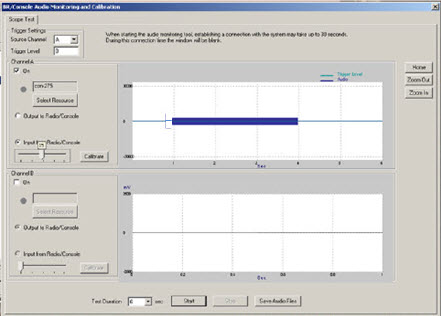
- If the scope test tab data fields do not appear as shown in the previous step, click Scope Test.
- Click Input from Radio/Console if not already selected.
- Under this option there is a slider. In order to calibrate the input from the console to the VGU, you must move this slider to the right place so the audio power level is adjusted correctly. Please note that when moving this slider, a number is displayed above it. In the following steps you will be asked to move the slider until a certain number is displayed above it.
- Start to generate signal at the voice nominal value with the signal generator or console (e.g. Alert Tone) and measure the power of the signal with the Oscilloscope. The nominal value of the signal should be at the nominal power of the Voice of -10 dBm with an allowable variance of +12/-15 dB. For values outside this range please check the setup.
Oscilloscope 
While the console is connected to port 1 of the MLC 8000 Analog Comparator (VGU), the power measurement is done using pins 3 and 4 of the VGU port side of the cable using the high impedance probe.
Probes to Cable Connection 
- Obtain the signal measurements:
- Connect probe channel 1 to RJ45 pins 3 and 4.
- Verify that you see the signal on the Oscilloscope. If not, swap pins 3 and 4.
- Set Channel 1 to AC coupling, SEC/DIV and VOLTS/DIV according to the signal amplitude. Using the TRIG Menu button, set the trigger source to CH1 and Normal.
- Bring the level of the trigger to the upper half of the signal.
- Use the Single Seq and Run/Stop buttons until the signal is cached.
- Obtain the Vpp of the signal (per the Volt division set above).
- Use the following formula for Power in the dBm computation:
P = 10*log10(1000 * (Vpp/2 * 0.707)^2/600)
For example, Vpp = 2.4 Volts equal to P=0.79 dBm.
- To set the slider value appropriately, use the calculated power from the previous step and the slider to signal power range table. See Slider to HLGT Signal Power Range.
For example: P=0.79 dBm brings the slider value to 8.Calibration has been completed successfully.