Provisioning the Initial IP Address for an MLC 8000 Device
Prerequisites:
- The MLC 8000 Configuration Tool is operational. See Opening the MLC 8000 Configuration Tool.
- The channel cluster to which the MLC 8000 device is added (for provisioning the IP address) is open. For more information, see procedure Opening a Conventional Channel Cluster.
- The device for which the initial IP address is provisioned is connected to the PC. See procedure Connecting to a New MLC 8000 Device External LAN.
When and where to use:
Use this procedure to assign an IP address from the customer IP Plan to a newly manufactured MLC 8000 device using the MLC 8000 Configuration Tool. The newly manufactured MLC 8000 device comes with a default IP address that is used to connect the service computer/laptop directly to the device and configure the desired IP address. After the device is configured with the desired IP address, it can be connected to the IP network and is accessible by the service computer/laptop remotely.Procedure:
- From the main menu of the MLC 8000 Configuration Tool, select and enter the IP address: 10.98.66.88
MLC 8000 Configuration Tool Add Device Window for MLC 8000 Devices 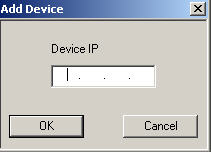
- Click OK.
The Modify Device Configuration window appears.
- Select the IP Configuration tab.
The IP Configuration tab fields are displayed.
- Enter the IP Address in the IP Address field.
ImportantContact your system administrator for the appropriate IP address.
- Enter the subnet mask IP address in the Subnet Mask field.
ImportantContact your system administrator for the appropriate subnet mask address.
- Enter the default gateway IP address in the Default Gateway field.
ImportantContact your system administrator for the appropriate default gateway IP address.
- Click Write to Device.
A message appears asking if the current configuration should be applied.
- Click OK.
The MLC 8000 restarts. After a successful restart, the MLC 8000 is configured with the new IP address.NoteThe new device does not appear in the MLC 8000 Configuration Tool after the restart because it has a different IP address.
- Disconnect the Ethernet LAN cable from the EXTERNAL LAN – PoE port on the rear of the MLC 8000 unit.