Downloading a Specific Software Update to MLC 8000 Devices
Prerequisites:
- The MLC 8000 Configuration Tool is operational. See procedure Opening the MLC 8000 Configuration Tool.
- The MLC 8000 device you want to update is assigned to a channel cluster which is open. See procedure Opening a Conventional Channel Cluster.
When and where to use:
Use this procedure to download an available software update to one or multiple selected MLC 8000 devices.
WarningOnce you start the download of a software update to a particular device, do not perform any other operation using the MLC 8000 Configuration Tool.
ImportantWhile a software update is being performed on a particular device, if that device becomes involved in a call, the software update is suspended until the call ends, at which time the software update resumes. If in the period of 1 hour the software update does not complete successfully due to call interruptions, a message is displayed. If an error message is received, invoke the software update again at a less busy time. For this reason, it is recommended that you perform software updates during hours that the device is normally less busy.
Procedure:
- From the main menu of the MLC 8000 Configuration Tool, select .
The Manage MLC 8000 Software Versions window opens. A list of the channel cluster devices is shown with associated active and standby versions. Active status indicates that the software version is currently in use; standby status indicates that the software version is not currently in use. The status column show the operation status.
- Click Select Version to Download.
The Browse for Folder window opens.
- Select the folder that contains the new software version files. Click OK.
The folder contents are automatically verified to contain the correct files. The new software release is named after the folder to which the files are located, so name the folder according to the name you want to use for the new software release.
- Select the required devices from List of Devices by selecting the check box associated with the device to be updated.
- Click Download.
FTP Transfer window appear with information about the files transfer operation. CT carry the download to the devices one by one and set the column of download status to show if the download completed successfully or failed. This way the user can see at any time the progress of download. When the operation completes, the overall status is shown in the status column above the progress bar. The new device software version appears at the Standby column of the selected devices. The software update version now exists on the device and can be activated by following the steps in procedure Activating a Software Update on an MLC 8000 Device.NoteIf two versions of the software exist (have already been downloaded), a warning appears indicating that the software release is already active.
MLC 8000 Configuration Tool Manage MLC 8000 Devices Software Versions 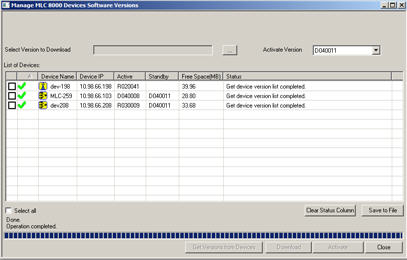 NoteDownloading software to all the devices might take a while. In case you wish to stop the download operation, press the Cancel Download button. Processing the cancellation may take a few minutes. Please do not perform any operation until the cancel completes. When the cancellation completes, the overall status is shown in the status line above the progress bar. Note that the cancel will take effect on devices for which the software download has not begun yet. For those on which the download has been performed, the update is not reverted due to cancellation.
NoteDownloading software to all the devices might take a while. In case you wish to stop the download operation, press the Cancel Download button. Processing the cancellation may take a few minutes. Please do not perform any operation until the cancel completes. When the cancellation completes, the overall status is shown in the status line above the progress bar. Note that the cancel will take effect on devices for which the software download has not begun yet. For those on which the download has been performed, the update is not reverted due to cancellation. - Click Close.
You are returned to the MLC 8000 Configuration Tool main screen.