Activating a Software Update on an MLC 8000 Device
Prerequisites:
- The MLC 8000 Configuration Tool is operational. See procedure Opening the MLC 8000 Configuration Tool.
- The channel cluster tree containing the device you want to update is open and displayed on the main screen of the configuration tool. See procedure Opening a Conventional Channel Cluster.
- The software update you wish to activate has already been downloaded. See procedure Downloading a Software Update to an MLC 8000 Device.
- The software update you want to activate has a status of standby.
ImportantThe activation may fail with a validation failed message indicating that a particular version failed validation. Attempt to activate this version again. If the second attempt also fails, start the process again by re-downloading the version you want to activate to the MLC 8000 device and then activating it again. Also, see Chapter MLC 8000 Configuration Tool Troubleshooting for more information on troubleshooting software activation problems as well as a list of the error messages that may be received and the recommended action you should take for each.
When and where to use:
Use this procedure to select and activate a software update on an MLC 8000 device.Procedure:
- From the main menu of the MLC 8000 Configuration Tool, select .
The Manage MLC 8000 Software Versions window appears.
MLC 8000 Configuration Tool Manage MLC 8000 Software Versions 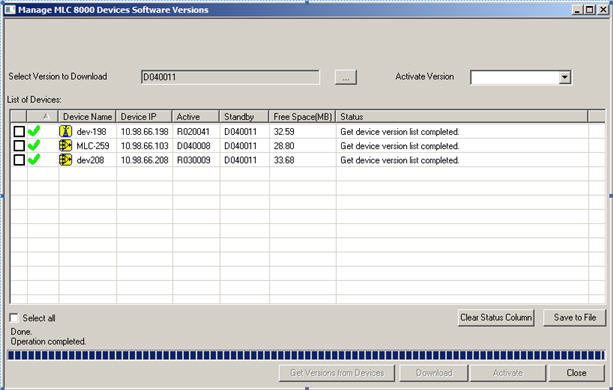
- Select a software version to activate by clicking the name in the Activate Version field.
- Select the required device from List of Devices by selecting the check box associated with the device to be updated.
- Click Activate.
ImportantIf you are about to downgrade the software release from 5.xx to prior releases (4.xx or 3.xx) then please make sure that all the VGUs in the channel cluster have a maximum of 16 associations to MLC 8000 Subsite Link Converter (AGU) ports or base radios. The releases prior to 5.xx support 16 AGU ports at most. That means that if you have any MLC 8000 Analog Comparator (VGU) with more than 16 associations you must disconnect the superfluous associations.A warning dialog box appears warning not to perform any operations or shut down the device while it is updating or damage to the software may occur.
- Click OK.
The software version activates on the devices and appears in the Active column in the List of Devices table.ImportantAs part of the activation, the MLC 8000 device restarts. The Power LED changes to red. If you are at the site of the MLC 8000 device, wait until the Power LED changes to green before disconnecting or connecting the MLC 8000 cables, or before you make configuration updates or perform tests on the device. If you are not at the site of the MLC 8000 device, the status of the MLC 8000 device can be checked on the main screen of the MLC 8000 Configuration Tool. See the following step for details.
- Click Close to return to the main screen.
NoteThe status of the updated device can be checked on the main screen of the MLC 8000 Configuration Tool in the channel cluster tree. As the device is restarted, the icon in the tree turns white (because the configuration tool loses its connection to the device) and then eventually back to yellow once the device comes back up again. Do not disconnect or connect MLC 8000 cables, power down or restart the device, make configuration updates, or perform tests on the device until it has been restarted and shows as yellow in the channel cluster tree. Allow 5 minutes for the device to complete the restart and subsequent initialization.