Configuring an MLC 8000 Analog Comparator for a Non IP Simulcast System
Prerequisites:
- The MLC 8000 Configuration Tool is operational. See procedure Opening the MLC 8000 Configuration Tool
- The system that this MLC 8000 Analog Comparator is being configured for is a non IP simulcast system of type analog or digital. For details on configuring an MLC 8000 Analog Comparator for a mixed mode system, see procedure Configuring an MLC 8000 Analog Comparator for Mixed Mode Non IP Simulcast Voting.
- The MLC 8000 Analog Comparator you want to configure has already been added to the conventional channel cluster. See procedure Adding an MLC 8000 Analog or Mixed Mode Comparator to a Conventional Channel Cluster.
When and where to use:
Use this procedure to modify the configuration of an MLC 8000 Analog Comparator (VGU) that has already been added to the conventional channel cluster.Procedure:
- If an incorrect channel cluster is open and viewable from the main screen of the MLC 8000 Configuration Tool, close it by clicking . Click . Select the channel cluster to open from the System folder by clicking it. Click OK.
The channel cluster is opened and displayed on the main screen of the configuration tool.
- On the view of the channel cluster tree on the MLC 8000 Configuration Tool main screen, find the MLC 8000 Analog Comparator you want to configure. For more information on the channel cluster tree display, see section Channel Cluster Tree Display Area. Right-click the MLC 8000 Analog Comparator and select the Configure Device option, or select the MLC 8000 Analog Comparator in the channel cluster tree and click the Configure Device button or .
The Modify Device Configuration window appears. From this window, you are able to modify various parameters.
- General Properties
- BRs/Console Properties
- Analog Vote
-
Voting Operation Modes
- IP Configuration
Modify Device Configuration Window – General Properties Tab for a VGU in a Non IP Simulcast System 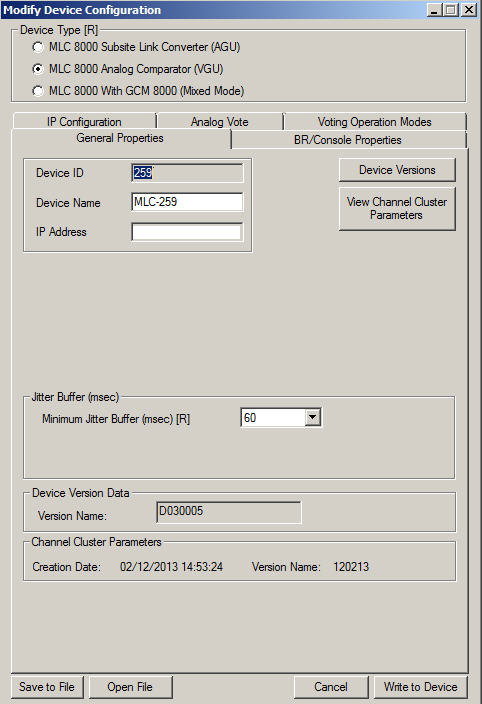
- Verify that radio button MLC 8000 Analog Comparator (VGU) is selected as the device type in the Device Type field at the top of the window . If not already selected, click MLC 8000 Analog Comparator (VGU).
NoteIf you click MLC 8000 Analog Comparator (VGU), you are asked if you want to change the device type. Select Yes on the Change Device Type Warning window and then select Write to Device on the Modify Device Configuration window. Repeat Step 2 to reopen the Modify Device Configuration window.
- If the general properties tab fields are not displayed, click General Properties.
The general properties-related fields are displayed.
- Specify or modify the device name, up to 19 alphanumeric characters, in the Device Name field. The device name is a user-friendly name for the MLC 8000 Analog Comparator device. This name continues to be displayed in this application until it is changed again, and it is useful for device identification.
NoteIf you modify the device name, the MLC 8000 Analog Comparator restarts in order to implement the parameter change.
- In the Minimum Jitter Buffer (msec) field, select the minimum jitter buffer length (in msec, multiples of 10). The default value for this field is 20 msec. The valid range for VGU Minimum jitter buffer is 10 to 50 msec. Note that the MLC 8000 Analog Comparator jitter buffer is for the inbound IP traffic from the MLC 8000 Subsite Link Converter. The link jitter causes a variance in the link delay. The jitter buffer compensates this variance.
NoteIf you modify the minimum jitter buffer value, the MLC 8000 Analog Comparator is restarted to implement the parameter change.
- Select the BR/Console Properties tab.
The BR/Console Properties fields are displayed.NotePort ID, Console Name, and Console Keying Method are identifiers the system provides for the console that is attached to the MLC 8000 Analog Comparator (VGU) through port 1 by a 4-wire cable. Note even when there is not a console attached to the MLC 8000 Analog Comparator, the system provides these identifiers.
Modify Device Configuration Window – BR/Console Properties Tab for a VGU in a Non IP Simulcast System 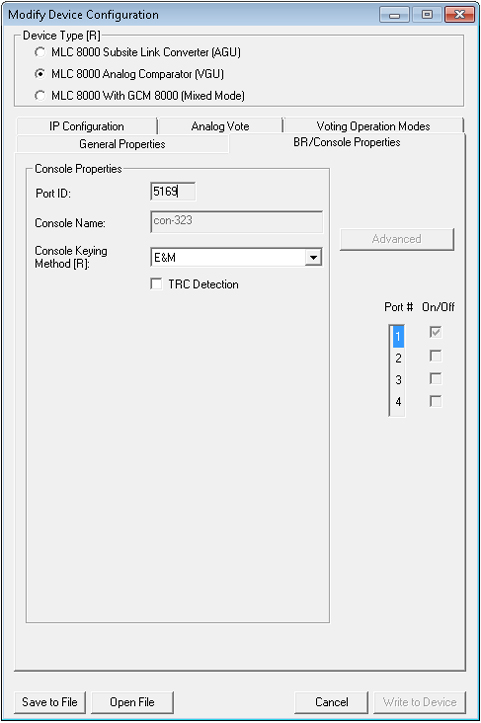
- Specifies the type of the Console Keying Method connected to the selected port as TRC or E&M. In case Console Keying Method is E&M, set the TRC detection field to enable it or leave it unchecked. If checked, the Advanced button will be able to be selected and TRC handling will be operational (TRC detection is turned on and the notch filter is turned on). If unchecked the Advanced button will be grayed out and there will not be any TRC handling (TRC detection is turned off and the notch filter is turned off). In case Console Keying Method is TRC, the TRC detection field can only be checked.
- Click Advanced to open the MLC 8000 Analog Comparator Console Advanced Configuration window.
The Console Advanced Configuration window opens.
Modify Device Configuration Window – BR Advanced Tab for a VGU in a Non IP Simulcast System 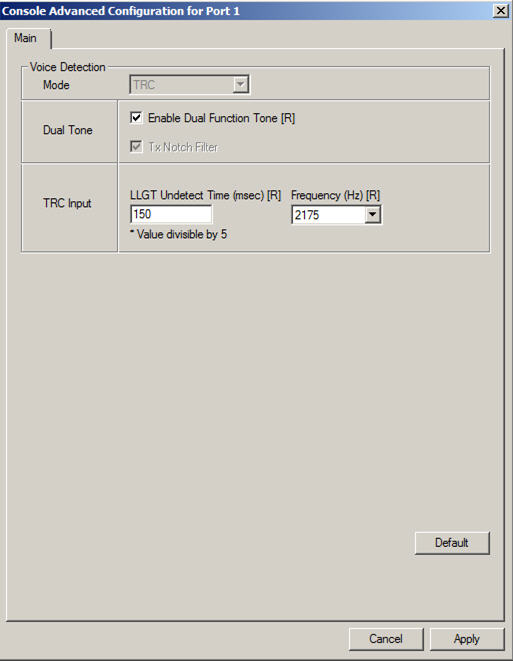
- In the Dual Tone area, check Enable Dual Function Tone if dual function tone should be enabled (default), meaning that TRC signaling from the console to the radio contains two function tones. If this field is not checked, dual function tone is disabled and signaling from the console to the base radio contains one function tone.
NoteIf you modify the setting of Enable Dual Function Tone, the MLC 8000 Analog Comparator is restarted to implement the parameter change.
- In the TRC Input area, set LLGT Undetect Time to an integer from 60 to 2000 msec, in 5 msec steps. LLGT Undetect Time is the time from the moment the MLC 8000 Analog Comparator no longer detects LLGT to the moment that MLC 8000 Analog Comparator declares a call session end. The default value is 150 msec.
NoteIf you modify the LLGT undetect time, the MLC 8000 Analog Comparator is restarted to implement the parameter change.
- In the TRC Input area, set the Frequency (Hz) by selecting the desired value from the drop-down list. The frequency should be set as per the HLGT frequency. Allowable values are 2100, 2175, and 2325 Hz, and the default value for this field is 2175 Hz.
NoteIf you modify the input frequency, the MLC 8000 Analog Comparator is restarted in order to implement the parameter change.
- Click Apply to apply any changes you have made.
- Select the Analog Vote tab.
The Voter-ID is displayed along with the other voter property fields.
Modify Device Configuration Window – Analog Vote Tab for a VGU in a Non IP Simulcast System 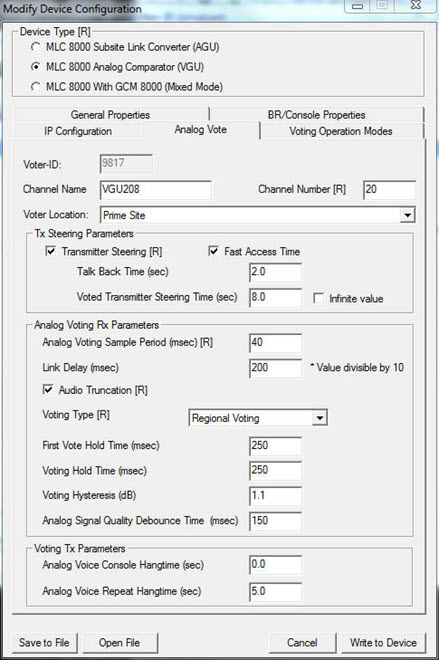
- Enter a channel name of up to 19 alphanumeric characters in the Channel Name field.
NoteIf you modify the channel name, the MLC 8000 Analog Comparator is restarted to implement the parameter change.
- Enter a number from 1 to 200 for the channel number assigned to the voter in the Channel Number field.
NoteIf you update the channel number, the MLC 8000 Analog Comparator is restarted to implement the change.
- Set the steering fields:
- Transmitter Steering: Enables the Transmitter Steering option, When selected, other related fields are enabled and the Voting Type field is automatically set to Regional Voting by default.
-
Talk Back Time (sec): Allows radio users and the dispatchers to converse while maintaining the call activity within a region (an area with multiple BRs/subsites used with Regional Voting) or a sub-site (a single BR used with Vote and Hold).
For Regional Voting, started when the radios from the active region have de-keyed and the dispatcher has de-keyed. Holds the list of receivers from the first voted BR so the radio users and dispatchers can converse. If expired, audio from any BR can be voted. Default value is 2.0.
For the Vote and Hold, started when the radio from the voted BR has de-keyed and the dispatcher has de-keyed. Holds the first voted BR, so the radio users and dispatchers can converse. If expired, audio from any BR can be voted. Default value is 0.0.
For Continuous Voting, the Talk Back Time is not valid as the BR with the strongest RF signal is the voted subsite. The Talk Back Time is only valid when Transmitter Steering is enabled. It is expected for the Talk Back Time to be shorter than the Transmitter Steering time. Values range between 0-100 in increments of 0.1 sec.
NoteIt is recommended that the Talk Back Time is set longer than both the Analog Voice Repeat Hangtime and the Analog Voice Console Hangtime or a call from another region is transmitted when the Talk Back Time expires and the hangtime is active. - Voted Transmitter Steering Time (sec): Allows the dispatchers to respond back to the transmitters list of the last voted BR. Timer is started when all radios and dispatcher have de-keyed. Holds the last voted BR for the dispatcher to respond back to, even after the call is over. If expired, the voted BR is no longer valid. All voting methods use this timer. The Voted Transmitter Steering Time is only valid when Transmitter Steering is enabled. It is expected for the Talk Back Time to be shorter than the Transmitter Steering time. Values range between 0-100000 in increments of 0.1 sec. Default value is 8.0.
- Infinite Value: If selected, Voted Transmitter Steering Time never expires. Default is not selected.
- Select Prime Site or an appropriate subsite from the drop-down list in the Voter Location field. If this site is not a prime site and the subsite required is not shown in the drop-down list of subsites from which to choose, select Add Subsite; once this option is selected, the Subsite List window appears, allowing selection of a Subsite ID. Once the Subsite ID is selected by clicking its row, the Modify Name for Subsite button should be clicked and then a name entered for the subsite followed by clicking OK and Apply. The subsite added can now be selected from the drop-down menu in the Voter Location field.
- Using the Analog Voting Sample Period field, set the SQM sampling window length to a value from 5 to 10000 msec. The default value is 50 msec.
NoteIf you change the analog voting sample duration, the MLC 8000 Analog Comparator is restarted to implement the change.
- Set audio truncation by either checking the Audio Truncation field to enable it (the default) or leaving it unchecked. If checked, inbound audio samples used for calculating the SQM are discarded and the audio is played with truncation. If unchecked, the inbound audio samples used to calculate the SQM are played, causing the user to hear the voice with delay in respect to the voice coming from the radio.
NoteIf you change audio truncation, the MLC 8000 Analog Comparator is restarted to implement the change.
- Check the Vote and Hold Operation field if the vote and hold operation field should be enabled.
- Set link delay to a value from 60 to 300 msec using the Link Delay (msec) field. From the first SQM value received at the voter, the voter starts the link delay timer and collects all SQM values in between. The default value is 80 msec.
- Specify the hold time for the first vote in the First Vote Hold Time (msec) field.
- Specify the voting hold time in the Voting Hold Time (msec) field.
- Specify the voting hysteresis in the Voting Hysteresis (dB) field.
- Enter the analog signal quality debounce time in the Analog Signal Quality Debounce Time (msec) field.
- Specify the analog voice console hangtime in the Analog Voice Console Hangtime (sec) field.
- Specify the analog voice repeat hangtime in the Analog Voice Repeat Hangtime (sec) field.
- Select the Voting Operation Modes tab.
The fields associated with voting operation modes appear.
- TRC Regional Time (sec): While in TRC Transmitter Steering mode (from the Console Frequency Select), started when the dispatchers and radios have de-keyed, and canceled when audio is received from a dispatcher or a radio within the selected region. If expired, the TRC Transmitter Steering mode is de-activated and Voted Transmitter Steering is applied. The TRC Regional Time is only valid when Transmitter Steering is enabled and the Voting Type is Regional Voting. Values range between 0-100000 in increments of 1 sec. Default is Infinite.
- Infinite value: If selected, TRC Regional Timer never expires. The TRC Regional Timer default value is enabled.
Modify Device Configuration Window – Voting Operation Modes Tab for a VGU in a Non IP Simulcast System 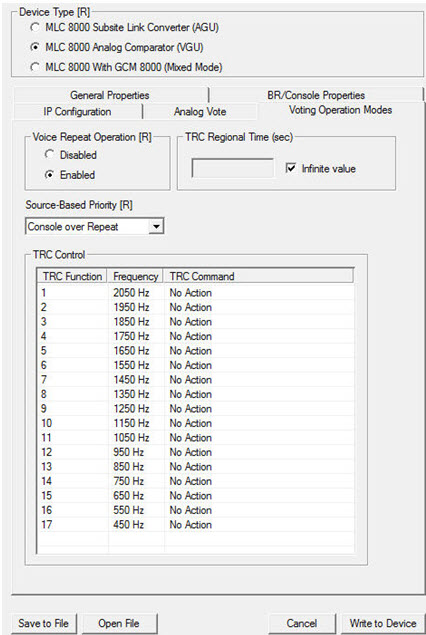
- Click Disabled or Enabled in the Voice Repeat Operation field to select whether the voice repeat operation is disabled or enabled.
NoteChoose Voice Repeat Operation Enabled if the audio should be repeated among subscribers not just from the subscriber to the analog console.NoteIf you modify the voice repeat operation setting, the MLC 8000 Analog Comparator is restarted to implement the change.
- Use the Source-Based Priority field to set the priority of the signals. Select Console over Repeat if an outbound signal (arriving from the console) should have a higher priority than an inbound signal (arriving from the radio). Select Repeat over Console if an inbound signal (arriving from the BR) should have a higher priority than an outbound signal.
- If the IP address or the speed and duplex setting of the MLC 8000 Analog Comparator should be changed, select the IP Configuration tab. If not, continue with step 30.
If the IP Configuration tab was selected, the IP Configuration fields appear.
Modify Device Configuration Window – IP Configuration Tab for a VGU in a Non IP Simulcast System 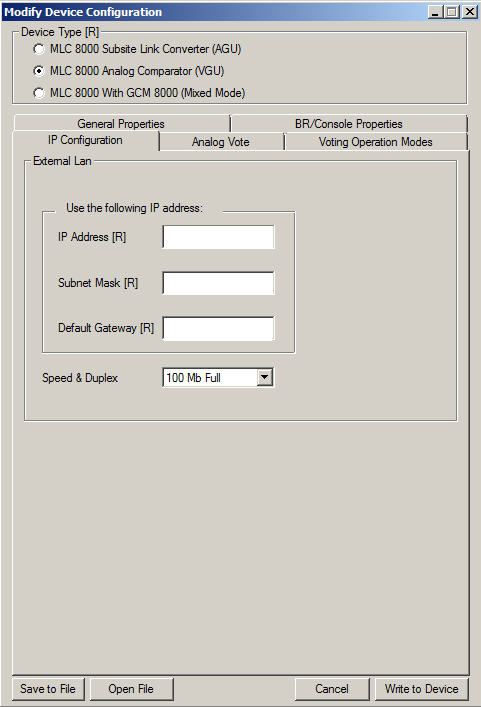
- Enter the IP address in the IP Address field.
NoteFor MLC 8000 devices, contact your system administrator for the appropriate IP address.
- Enter the subnet mask address in the Subnet Mask field.
NoteFor MLC 8000 devices, contact your system administrator for the appropriate IP address.
- Enter the default gateway address in the Default Gateway field.
NoteFor MLC 8000 devices, contact your system administrator for the appropriate IP address.
- Set the speed and duplex setting in the Speed & Duplex field, selecting Auto, 10 Mb Full, 10 Mb Half, 100 Mb Full, or 100 Mb Half from the drop-down list.
- Click Write to Device to save these changes to the MLC 8000 Analog Comparator (VGU).
A pop-up window appears asking for confirmation of the pending configuration change to the MLC 8000 Analog Comparator.
- Click OK.
The system saves the configuration changes. The Power LED changes to red. Wait for the Power LED to change to green before disconnecting or connecting any MLC 8000 cables.