Activating a Software Update on all MLC 8000 Devices
Prerequisites:
- The MLC 8000 Configuration Tool is operational. See procedure Opening the MLC 8000 Configuration Tool.
- The channel cluster tree containing the device you want to update is open and displayed on the main screen of the configuration tool. See procedure Opening a Conventional Channel Cluster.
- The software update you wish to activate has already been downloaded. See procedure Downloading a Software Update to an MLC 8000 Device.
- The software update you want to activate has a status of standby.
ImportantThe activation may fail with a validation failed message indicating that a particular version failed validation. Attempt to activate this version again. If the second attempt also fails, start the process again by re-downloading the version you want to activate to the MLC 8000 device and then activate it again.
When and where to use:
Use this procedure to select and activate a software update on an MLC 8000 device.Procedure:
- From the main menu of the MLC 8000 Configuration Tool, select .
The Manage MLC 8000 Software Versions window opens. A list of the channel cluster devices is shown with its active and standby versions.
MLC 8000 Configuration Tool Manage MLC 8000 Software Versions Window 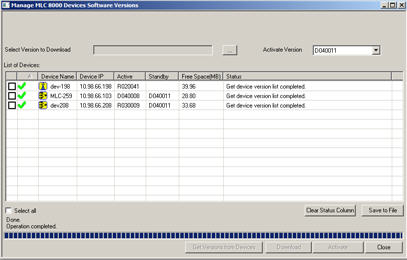
- Click Activate Version to view a list of software versions.
- Select the software version you wish to activate.
- To upgrade all the devices, select the Select All check box.
- Click Activate.
A warning dialog box appears to inform you not to perform any operation using the MLC 8000 Configuration Tool application and not to shut down any MLC 8000 device while the activation is performed.WarningPerforming any operation using the MLC 8000 Configuration Tool or shutting down any MLC 8000 device while the activation is being performed causes an unpredicted result and possible damage of the software release on the device.
- Click OK.
The software version activates and appears in the Active column in the List of Devices table. The status column is updated with the activation succeeded status. When the operation completes, the overall status is shown in the status line above the progress bar.ImportantIf for some reason the software activation fails, a failure message is displayed showing the failure reason. The problem must be corrected and the software activation performed again. For more details on the particular messages that can be displayed and the action to take for each, see section Software Activation Problem Resolution.
- Click Close to return to the main screen.
NoteThe status of the updated device can be checked on the main screen of the MLC 8000 Configuration Tool in the channel cluster tree. As the device is restarted, the icon in the tree turns white because the configuration tool loses its connection to the device and then eventually back to yellow, once the device comes back up again.ImportantDo not disconnect or connect MLC 8000 cables, power down or restart the device, or perform configuration updates or tests on the device until it has been restarted and shows as yellow in the channel cluster tree. Allow 5 minutes for the device to complete the restart and subsequent initialization. If, after 5 minutes, the device still displays as being disconnected, right-click the device and choose Reconnect the device.The entire channel cluster is up and running with the new software version. The links between the MLC 8000 Analog Comparators (VGUs) and their associated base radios are reestablished.