Adding an MLC 8000 Subsite Link Converter to a Conventional Channel Cluster
This procedure is used to add an MLC 8000 Subsite Link Converter (AGU) to a conventional channel cluster.
Prerequisites:
- The MLC 8000 Configuration Tool is operational. See procedure Opening the MLC 8000 Configuration Tool.
- The channel cluster to which you want to add the MLC 8000 Subsite Link Converter is open. See procedure Opening a Conventional Channel Cluster.
- An IP address has been assigned to the MLC 8000 Subsite Link Converter that you want to add to the channel cluster. For more information, see procedure Provisioning the Initial IP Address for an MLC 8000 Device.
When and where to use:
Use this procedure to add an MLC 8000 Subsite Link Converter to a conventional channel cluster using its IP Address.
ImportantEach device should be added to just one channel cluster. If you have added an MLC 8000 Subsite Link Converter to a particular channel cluster and later you wish to change this configuration, make sure to first remove the device from the first channel cluster and then add it to the desired channel cluster.
Procedure:
- From the main menu of the MLC 8000 Configuration Tool, select .
The Add Device window appears.
MLC 8000 Configuration Tool Add Device Window 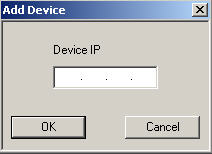
- Enter the IP address for the MLC 8000 Subsite Link Converter you want to add to the channel cluster in the Device IP field.
- Click OK.
The Modify Device Configuration window appears, allowing the MLC 8000 Subsite Link Converter to be provisioned for the particular system type to which it is being added.
- Provision the MLC 8000 Subsite Link Converter using the proper procedure for the system type to which it is being added.
- If this is an IP simulcast system, perform procedure Configuring an MLC 8000 Subsite Link Converter for an IP Simulcast System.
- If this is a non IP simulcast system, perform procedure Configuring an MLC 8000 Subsite Link Converter for a Non IP Simulcast System.