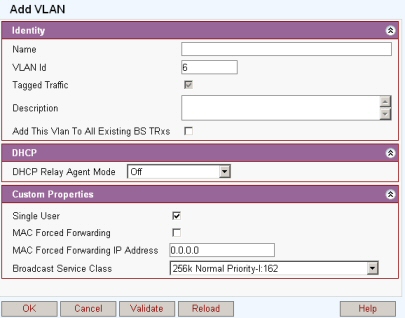
This topic is an overview of the steps required to configure a minimal basic WiMAX network. Depending on the application additional steps may be required for setting up a specific network configuration.
Note 1: Sample profiles are included in Netspan and it is recommended not to use them directly but instead clone your own set of profiles with different names.
MicroMAX basic configuration may differ.
Connect a client to the Netspan server (see Client Installation). This can be:-
The IP address of the server. i.e. HTTP://10.0.35.221/Netspan or
A <hostid>/Netspan for a named machine on an intranet i.e. http://NMS_PC /Netspan
or
Connection on the Server machine. i.e. http://localhost/Netspan (not recommended)
The auto discovery system searches the network for WiMAX compatible devices on the network. BS TRxs are automatically attached to an 'Auto Discovery' Site but can be reallocated to named site at a later time if required. To set up a discovery task see Discovery Task
As shown in the diagram below, Service Flows are assigned to a Subscriber Station by defining a 'Service Product'. Each Subscriber Station has a single Service Product to define the capacity and capability associated with the service delivered to each customer. Within the IEEE 802.16-2004 standard a Service Product can define up to sixteen Service Flows which provisions the types of service (web browsing, VoIP, FTP, etc) delivered via each Subscriber Station. Detailed QoS specification is defined within the Service Class and the filters which tag a level of QoS to a particular flag or packet type is defined within the Classifier Rules. A single QoS rule defined within the Service Class can be associated with one or more Classifier Rule(s).
For the purpose of this example setup two basic Service classes are set. The setup for service classes can be found in the Service Profiles menu
1. Name: Broadcast with a maximum sustained rate of 50000bps leave all other fields as default.
2. Name: Normal Traffic with a maximum Sustained Rate of 10000000bps all other fields as default.
See Add / Edit Service Classes
Create a BS TRx profile called 'All Mods' and set the FEC code types as in the picture below. (See Burst Profiles Packages)
Create a custom BS TRx configuration called 'Unchecked Broadcast' (See BS TRx Profile/Custom Configuration)
Set as follows
Allow Insecure SS Check ticked
Unchecked Broadcast Service Class set to 'Broadcast'
Leave other fields as default
Edit the VLAN called 'Default AS.MAX Untagged' (See VLAN Configurations). Select from the menu the Broadcast service class created earlier.
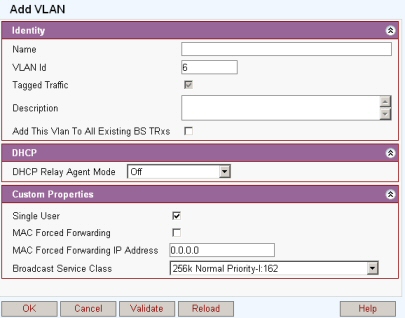
|
|
|
Service products are a template of a service offering based on a grouping of service flow definitions.
To add a service product
Select Service Products from the side menu
Select 'Add' from the Service Products Window
Enter a meaningful Identity Name like 'Normal Untagged' and a brief description
Select 'Add' from the Add Service Products window
Create a Service Flow Template by clicking 'Add' on the Service Flow Template List. Separate Service flows need to be created for both the Uplink and the Downlink (See Create Service Flows)
Downlink
Give a meaningful descriptive
name like 'Downlink Normal Untagged'
Set service class to 'Normal Traffic'
Set direction to Downlink
Initial State Active
Convergence Sublayer Type: Packet 802.3 Ethernet.
Leave the Packet Classifier as default
Click OK to set.
Repeat above for uplink
clicking 'Add' on the Service
Flow Template List
Give a meaningful descriptive name like 'Uplink Normal Untagged'
Set service class to 'Normal Traffic'
Set direction to Uplink
Initial State Active
Convergence Sublayer Type: Packet 802.3 Ethernet.
Leave the Packet Classifier as default
Click OK to set.
Click OK to add the service flow to the service product. Beware you will then need to press OK on the service product page to save the complete configuration.
Open the Service Products list expand the tree and it should look similar to this:
Create a new 'SS Custom Configuration' profile by cloning the default SS Custom Configuration profile.
Select the 'Dynamic' option from the drop box, or if you have a requirement to use a specific modulation the select that.
Name the Profile to indicate both UL and DL modulations. For example "DL 16QAM1/2 UL 16QAM1/2".
Create VLAN port profile see the section Service Profiles SS VLAN Port.
Any SS's that are reachable on the network should have been discovered and placed in the Auto Discovery Site and will be listed in the Subscriber Stations List. SS's that are not yet on the network can be provisioned in advance if the MAC address is known.
Open the Configuration Management Subscriber Provisioning screen from the side menu. Enter the MAC Address and click configure. See Service Provisioning
Enter provisioning parameters in the Edit Subscriber Station Provisioning window. See Edit Subscriber Station Provisioning